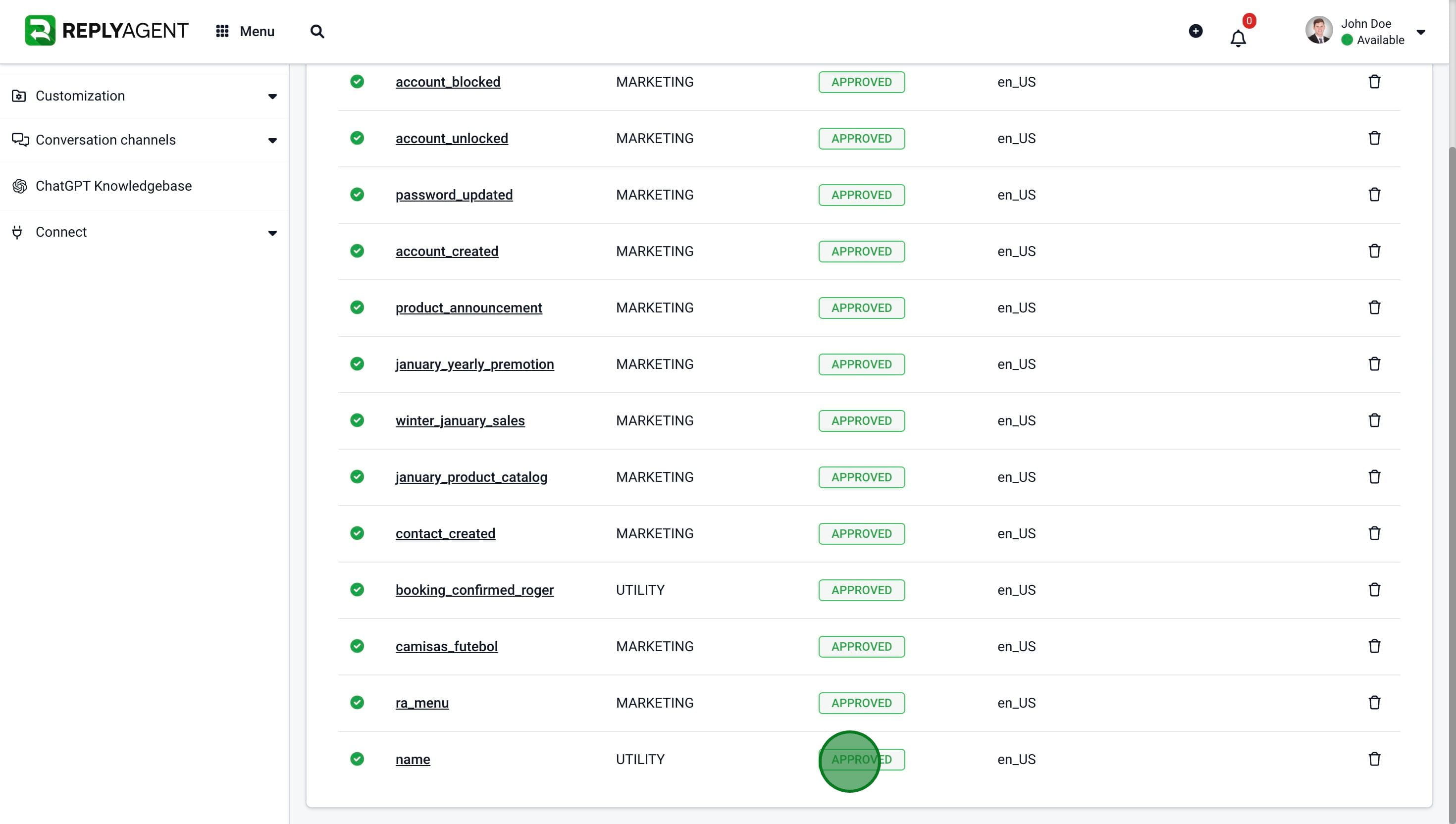Category / Section
How to create a WhatsApp message template
Published:
Updated:
1. Navigate to Workspace Dashboard.
2. Go to Menu
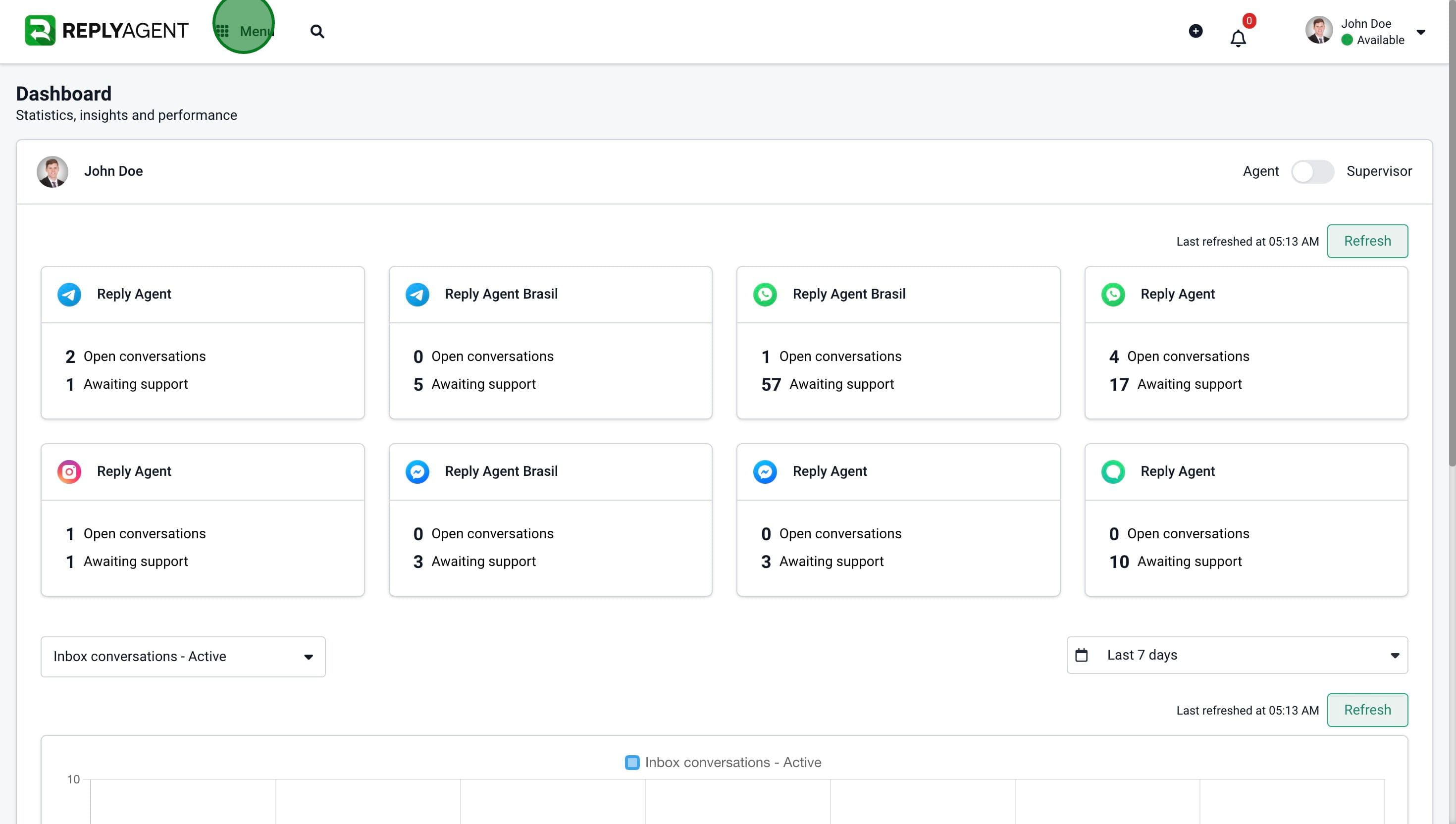
3. Click on Settings
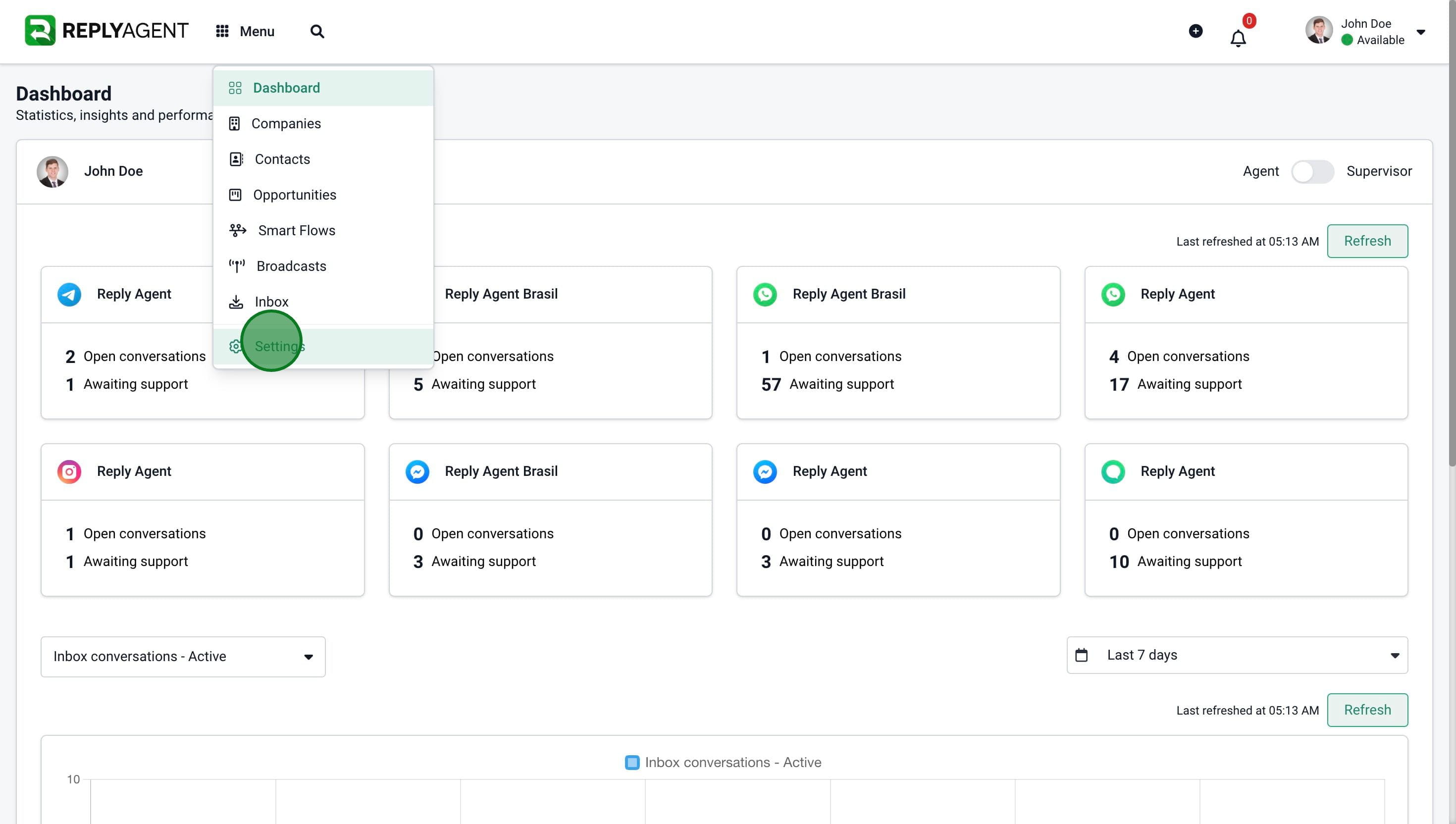
4. Click on "Conversation channels"
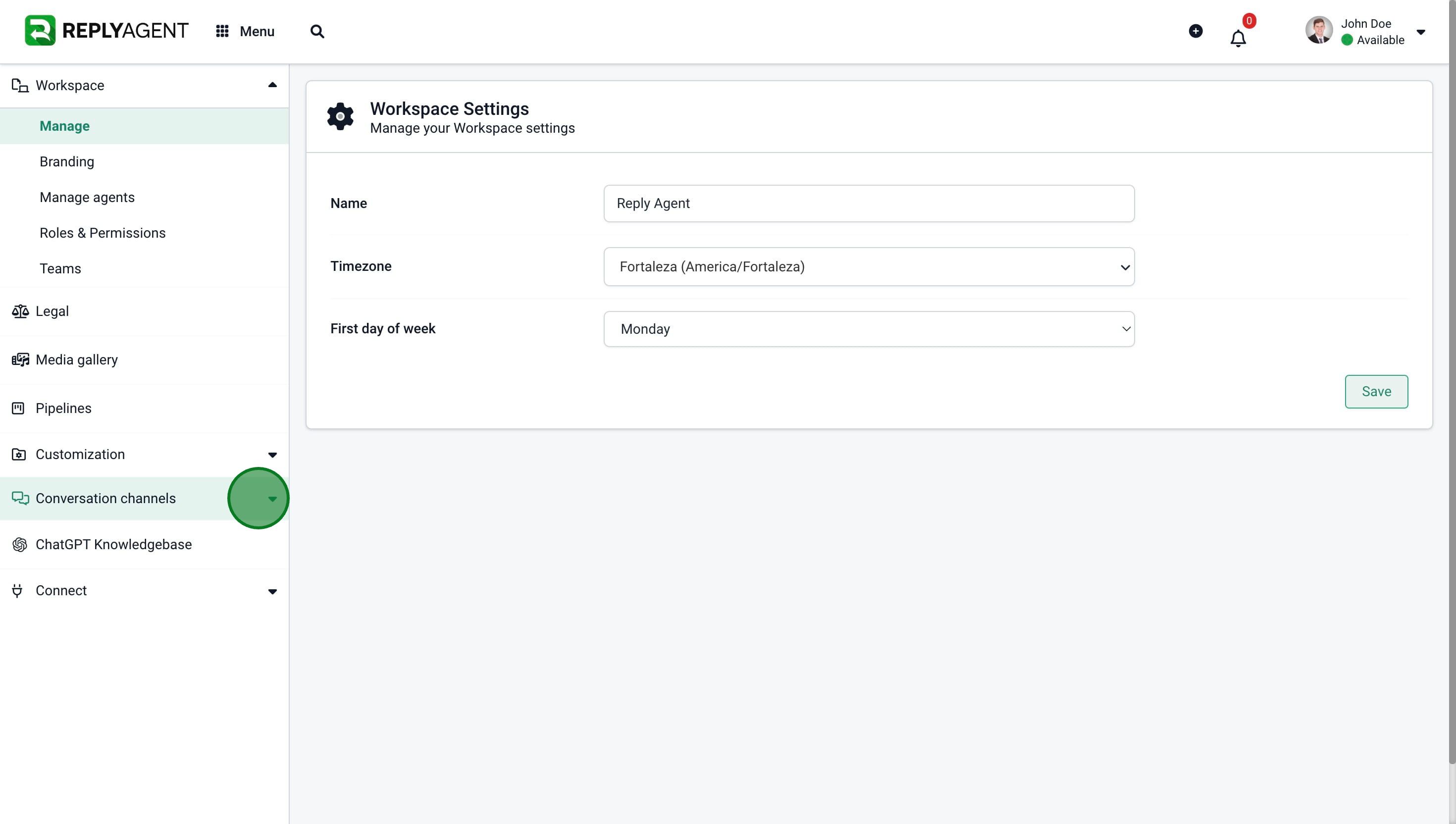
5. Click on WhatsApp
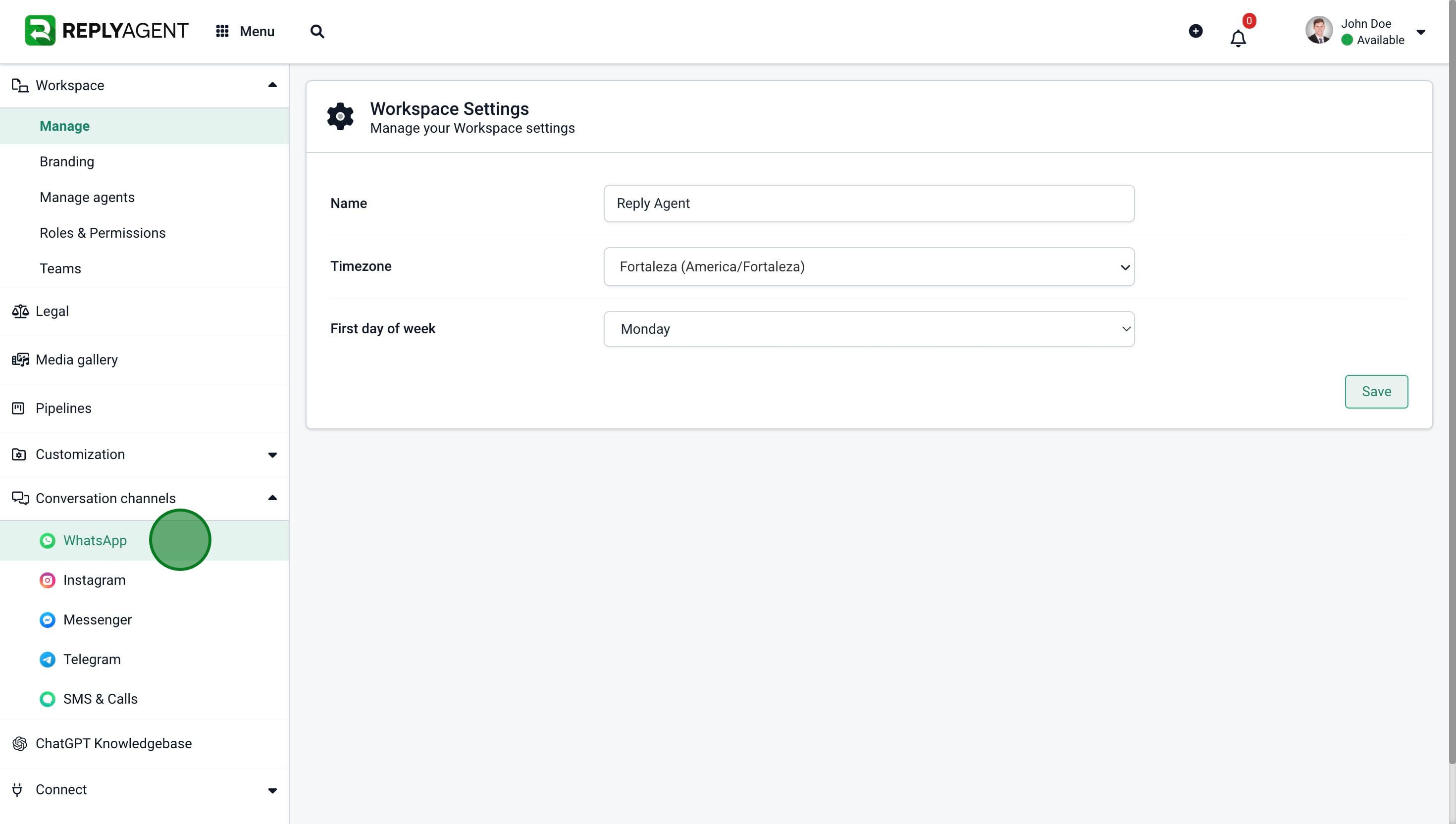
6. Click on "Manage Templates"
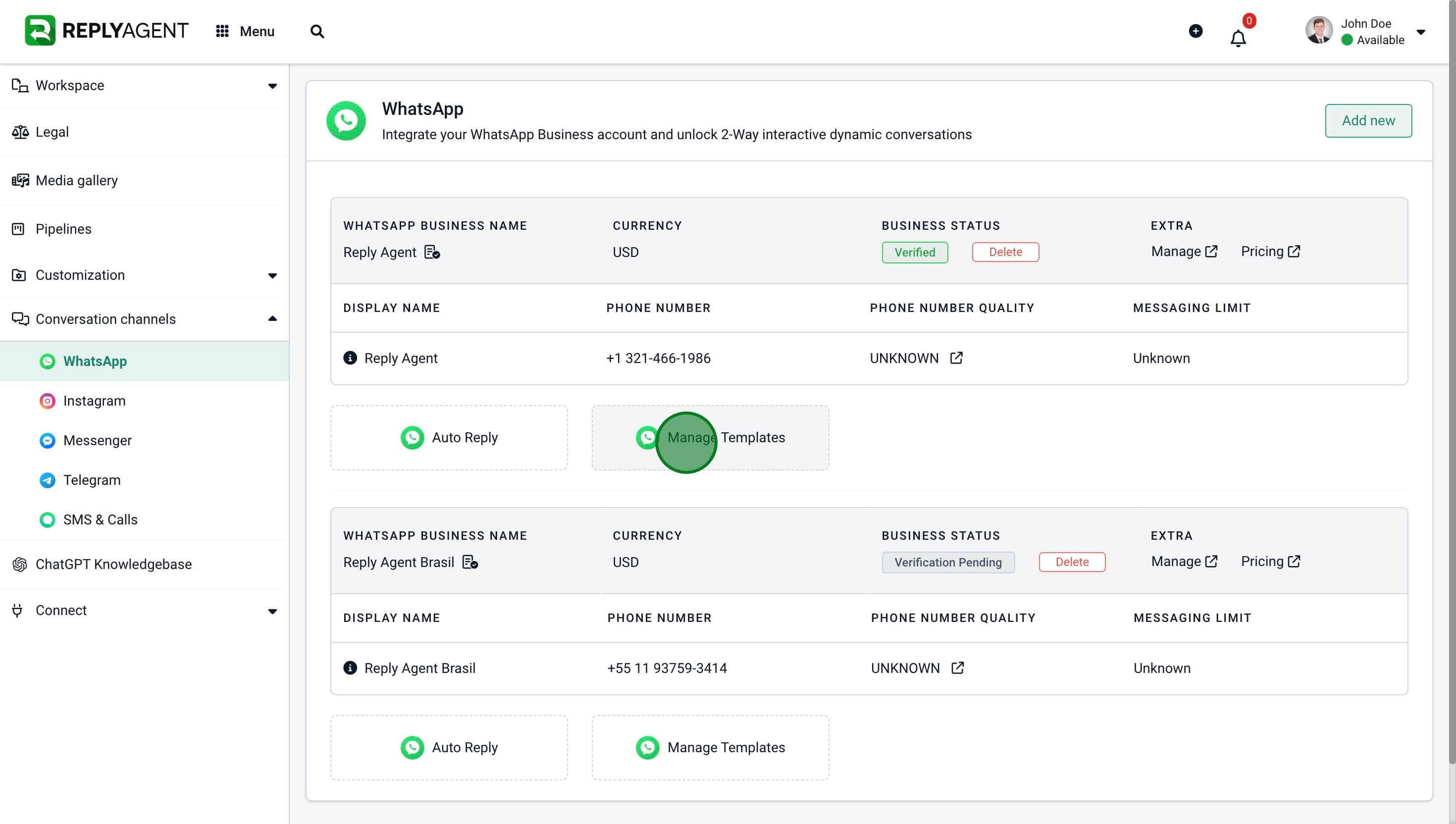
7. Click on "Create template"
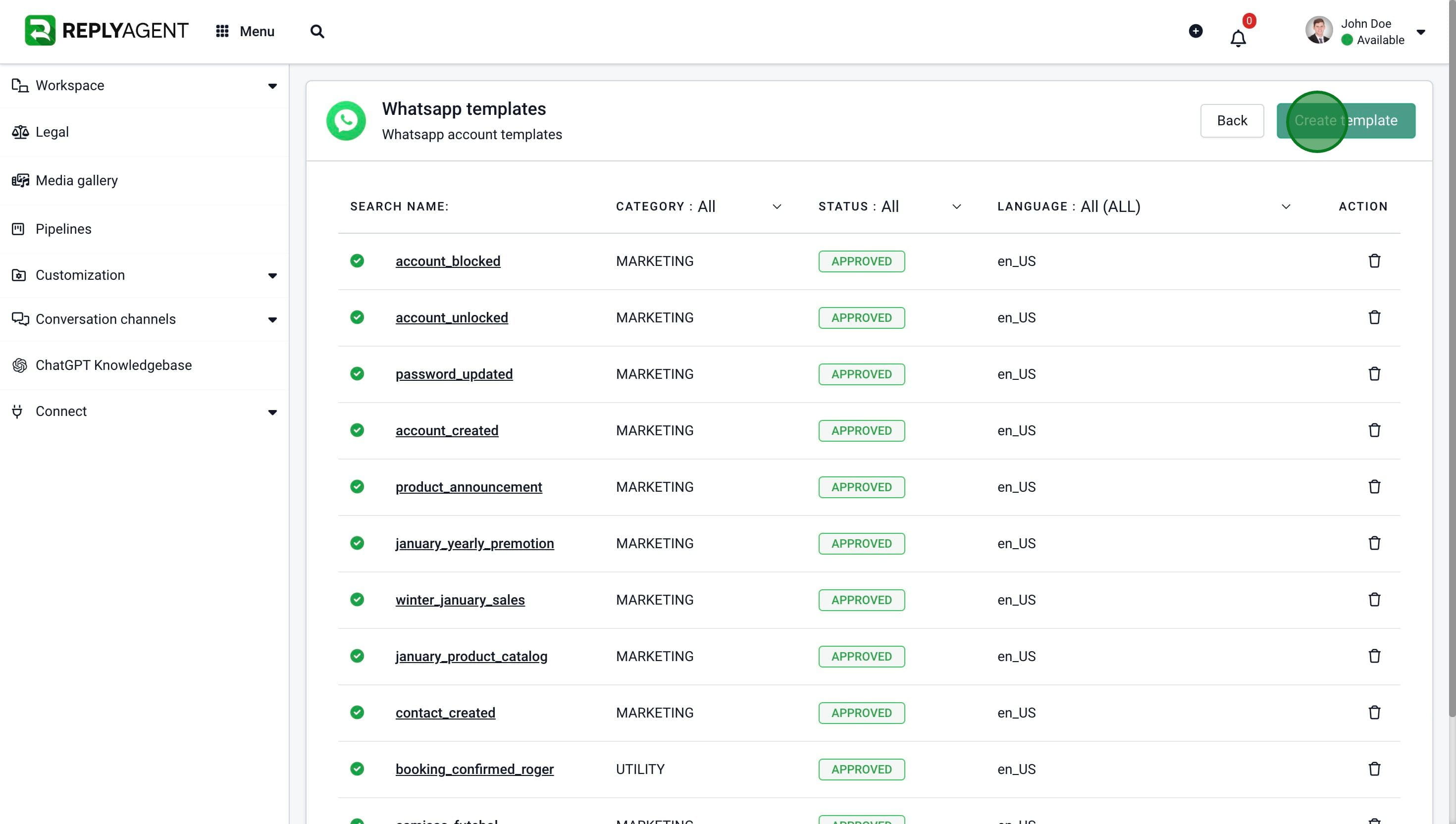
8. Add a name to the template.
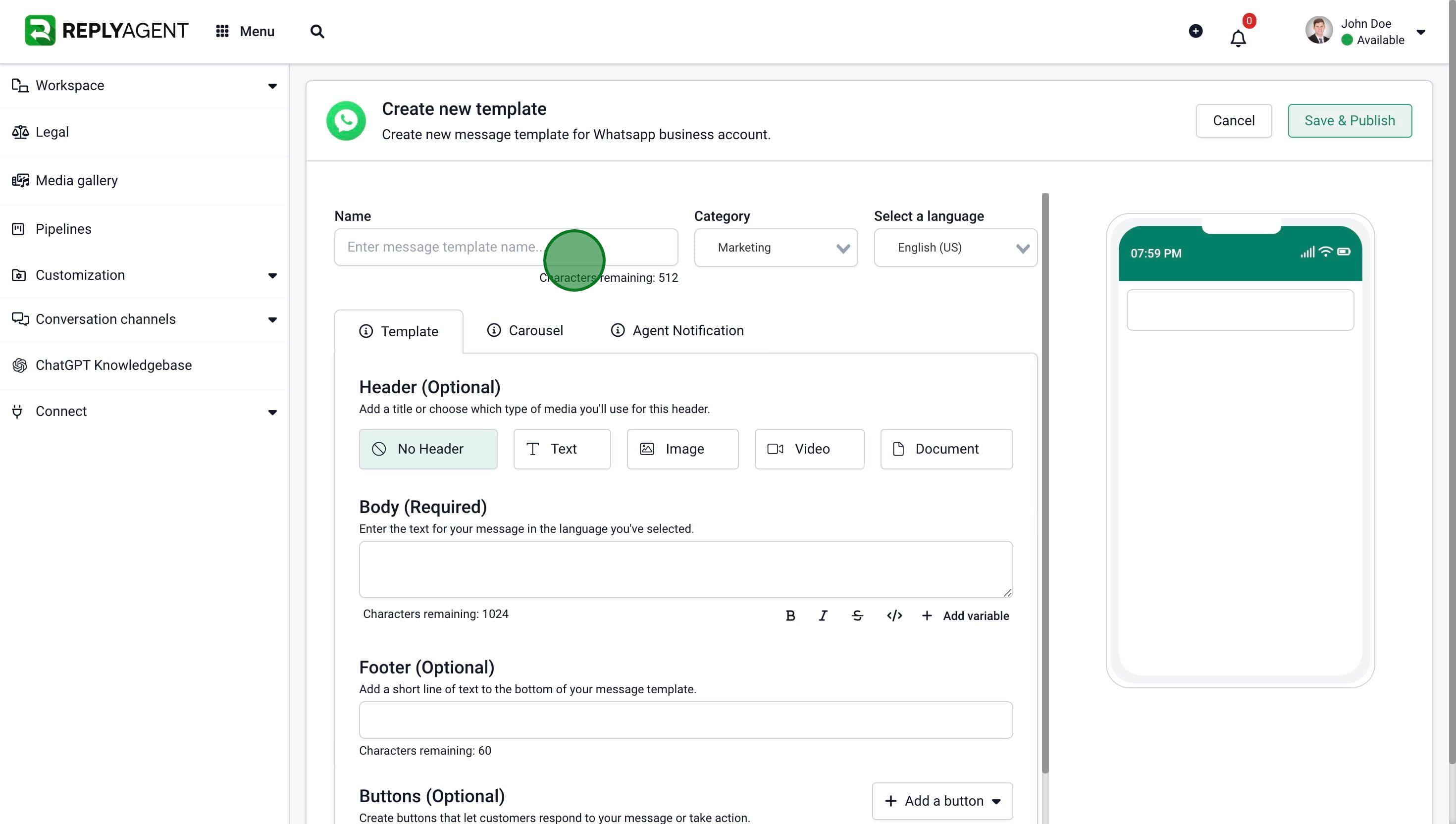
9. Select the category between "Utility" or "Marketing"
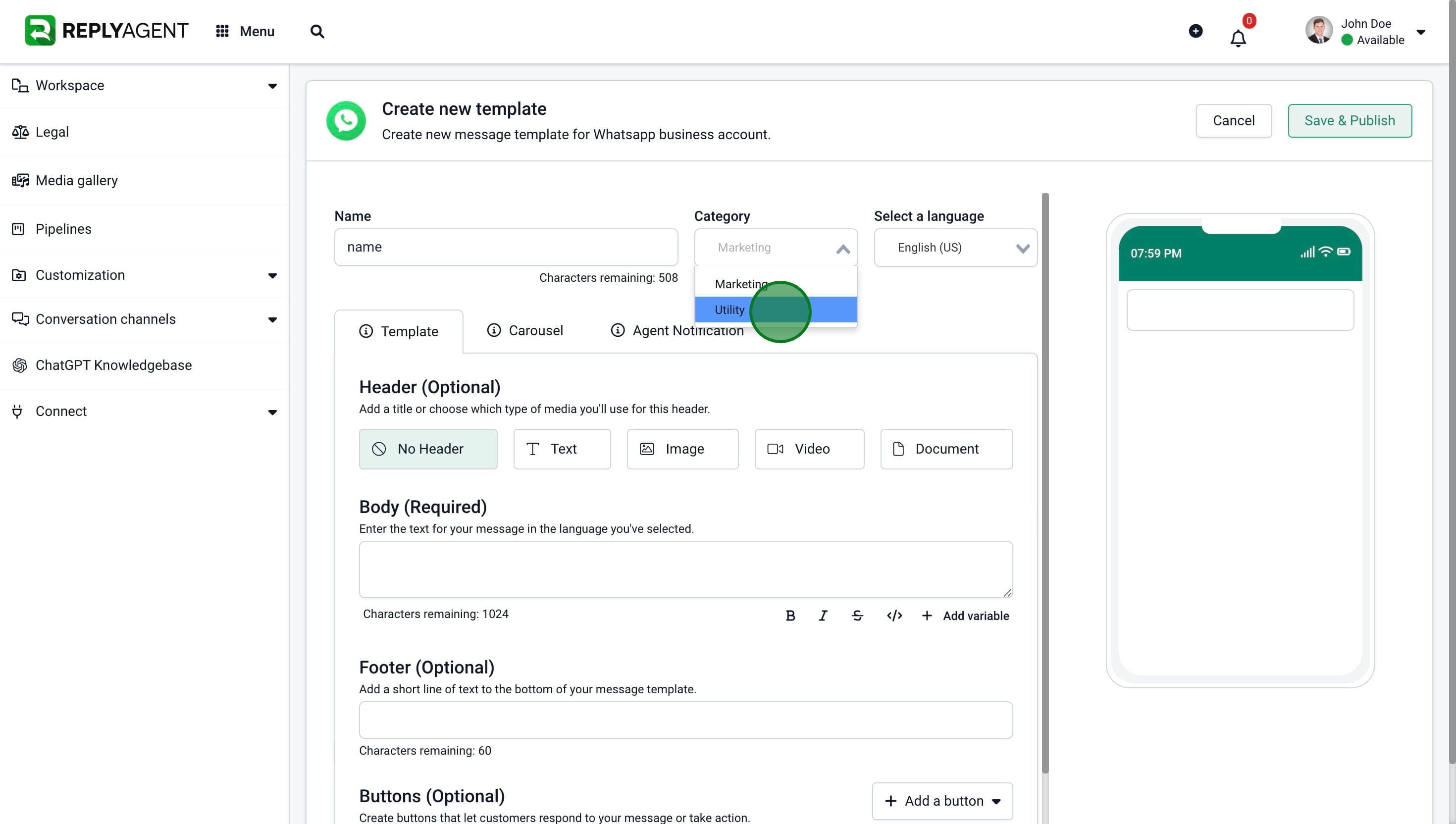
10. Enter the message body.
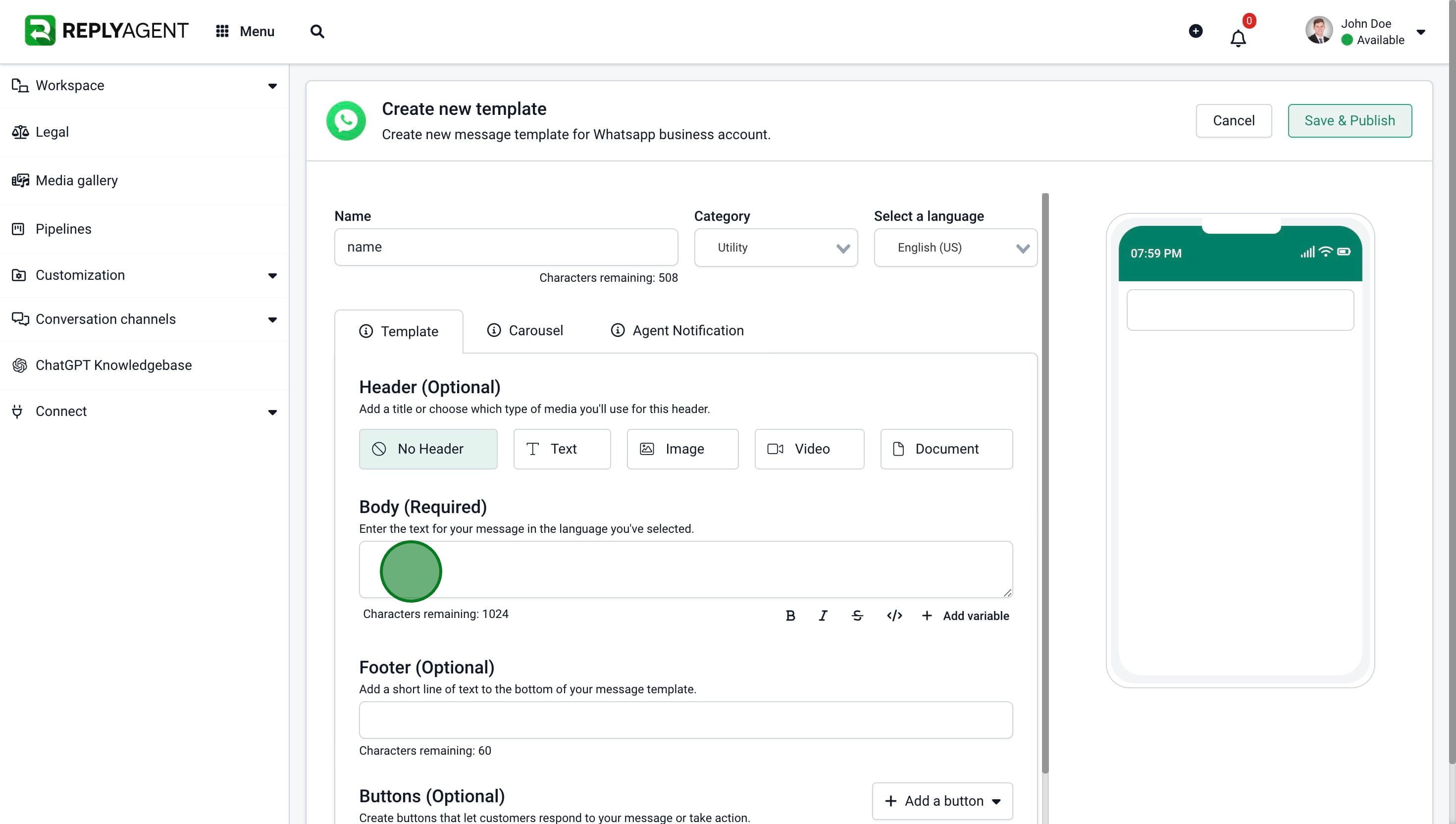
11. Enter the optional footer of the message.
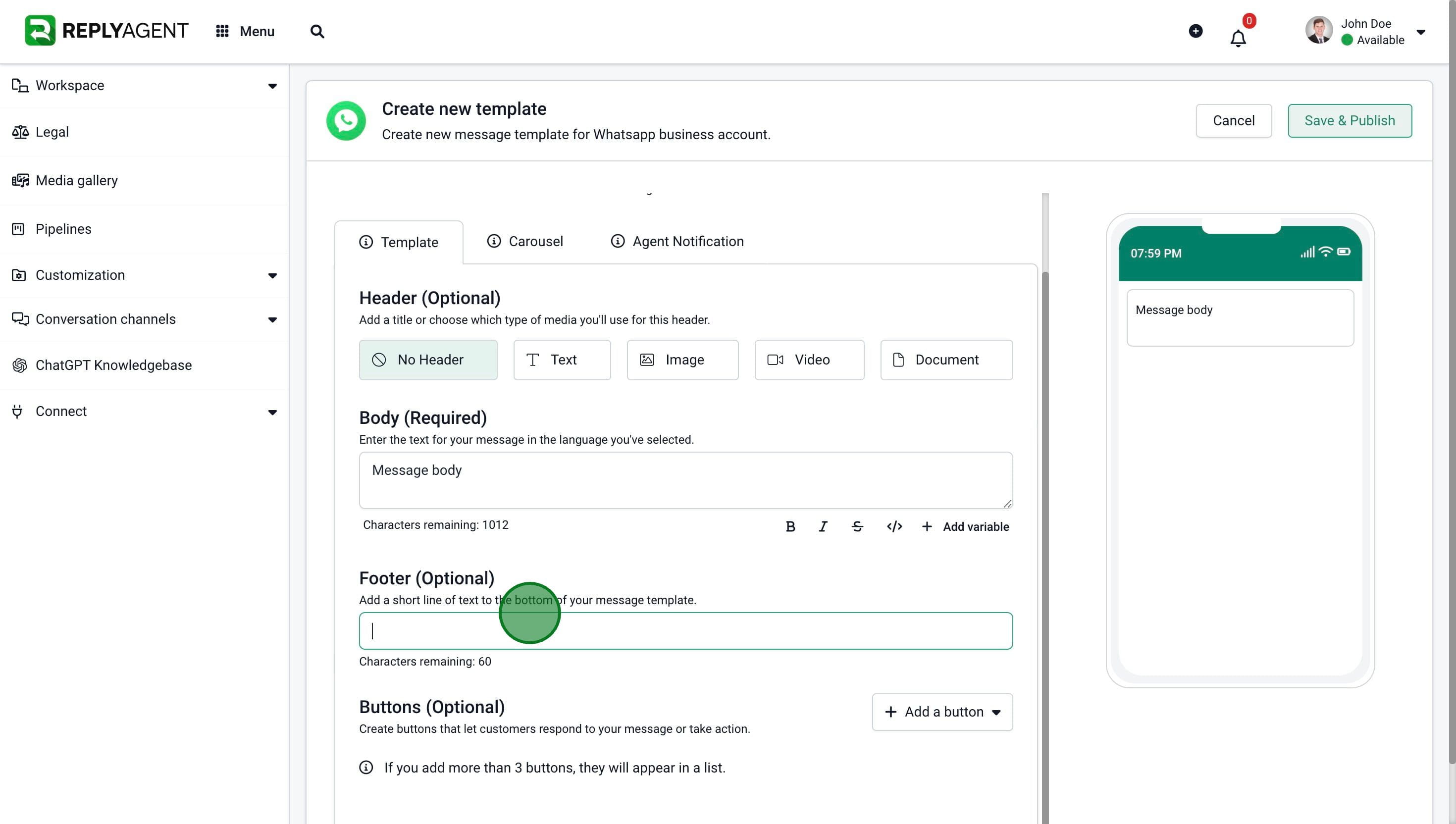
12. Additionally, you can add a button to the message (Optional).
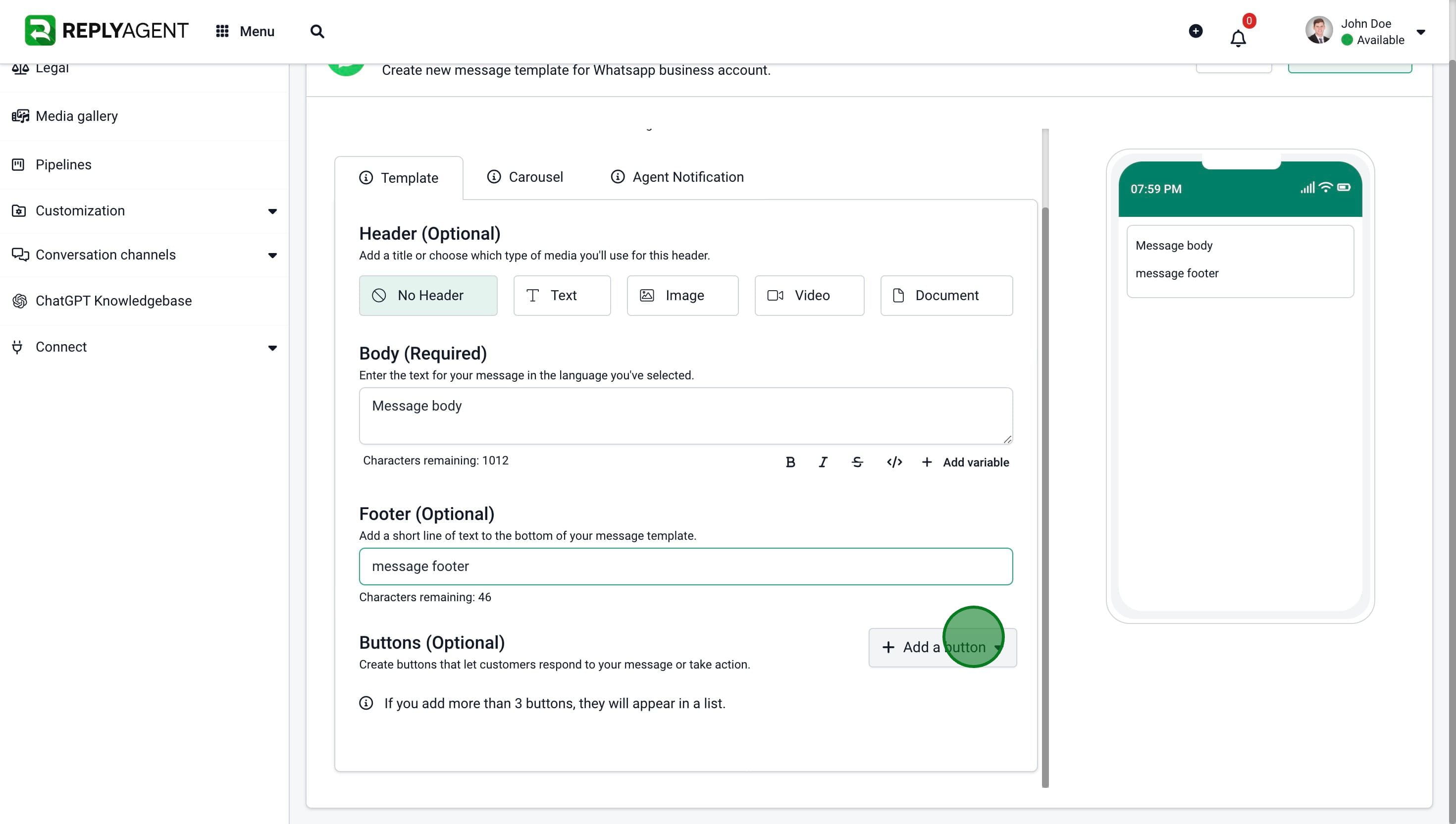
13. Select the button action.
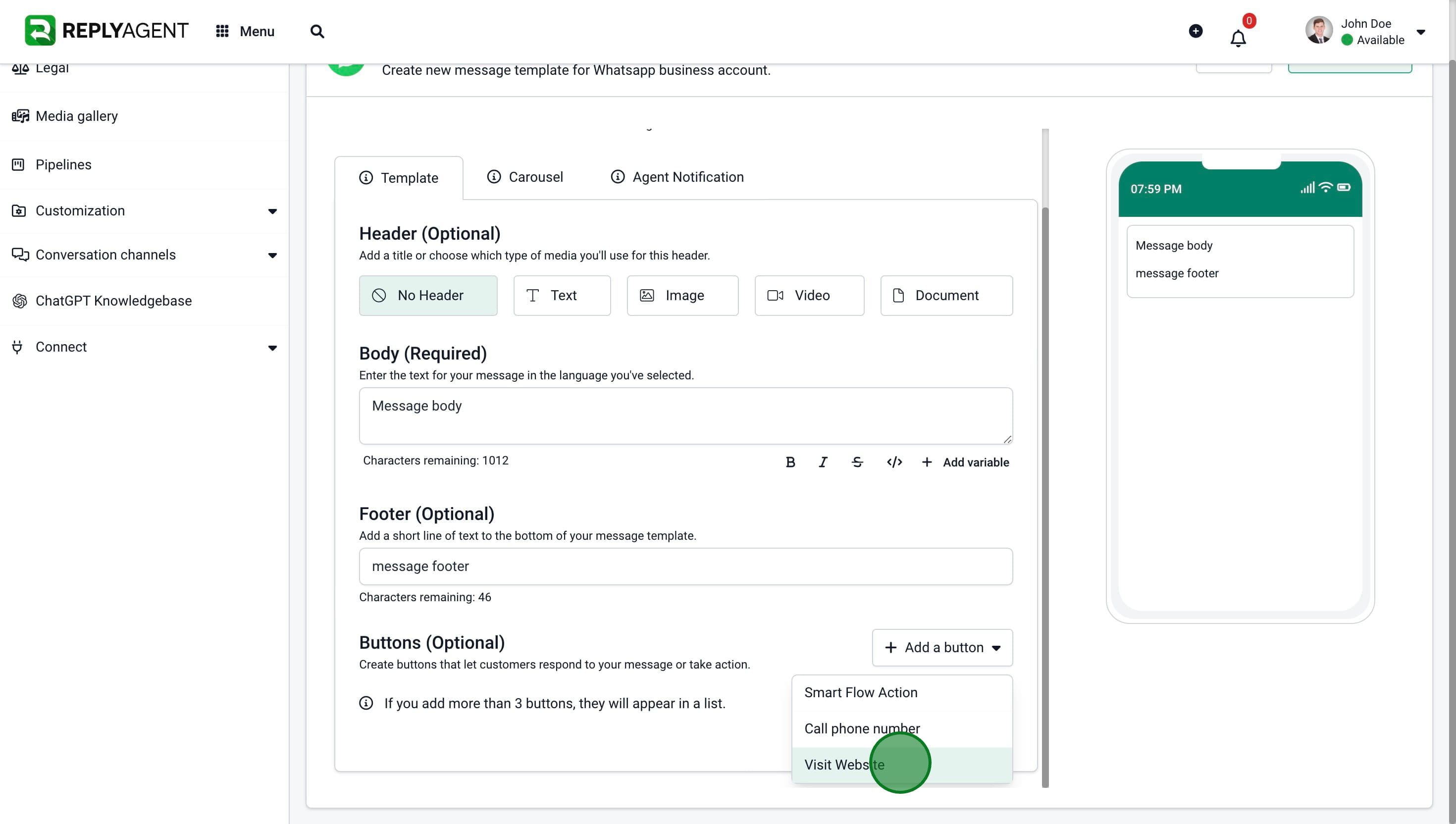
14. Enter the action requirements.
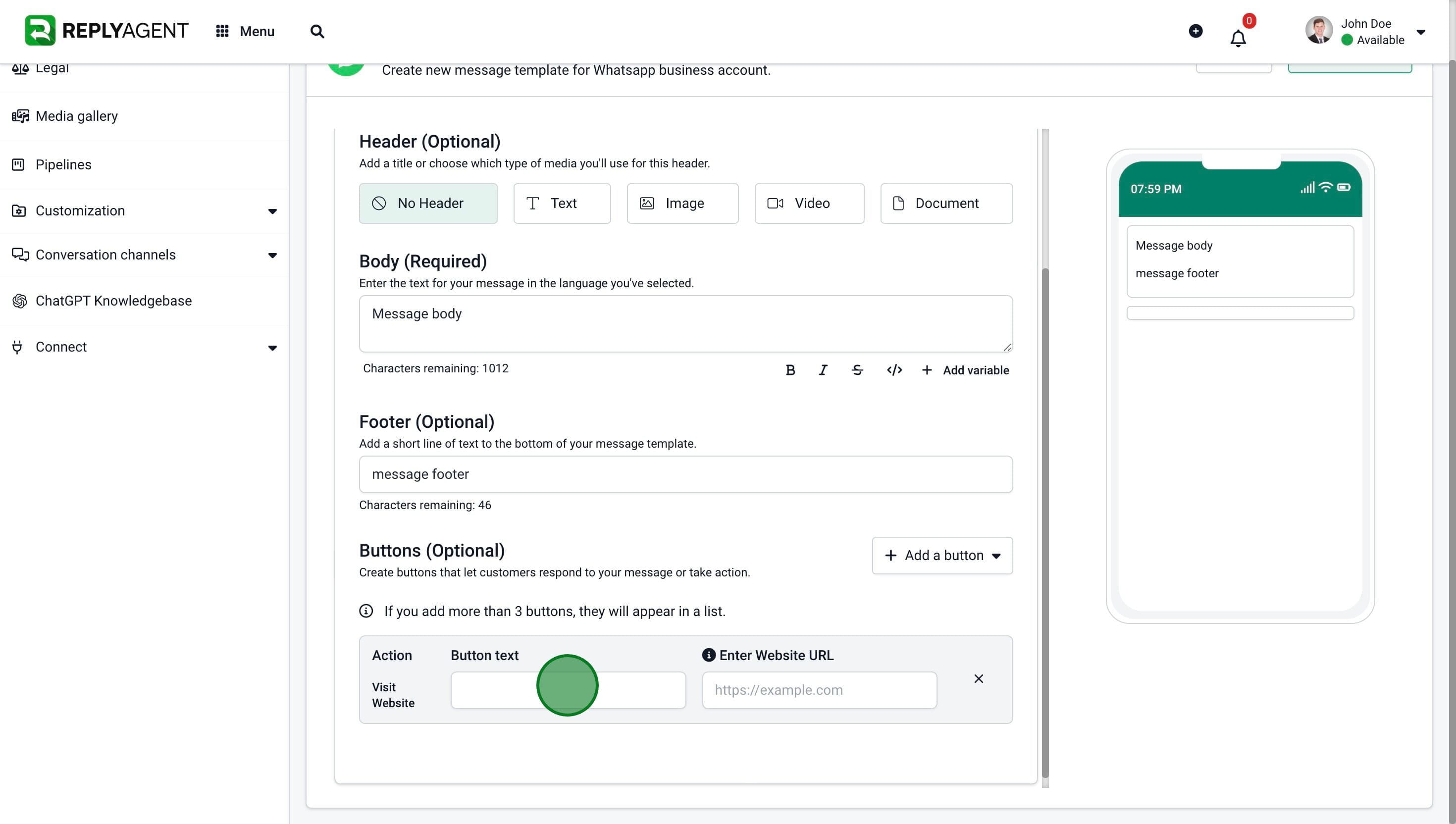
15. Click on "Save & Publish"
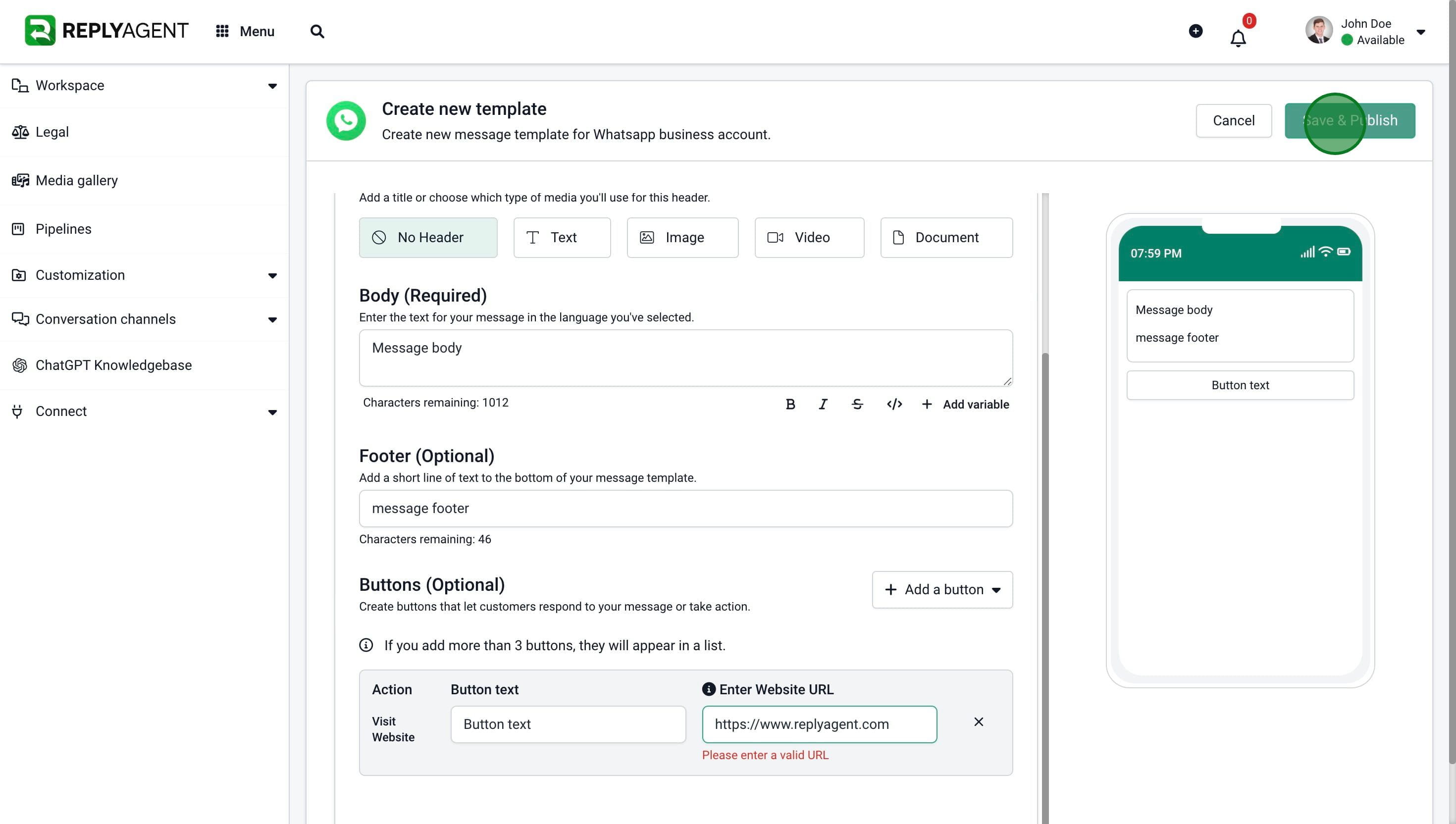
16. in few seconds, Meta will either "APPROVE" or "FAIL" your message approve request.