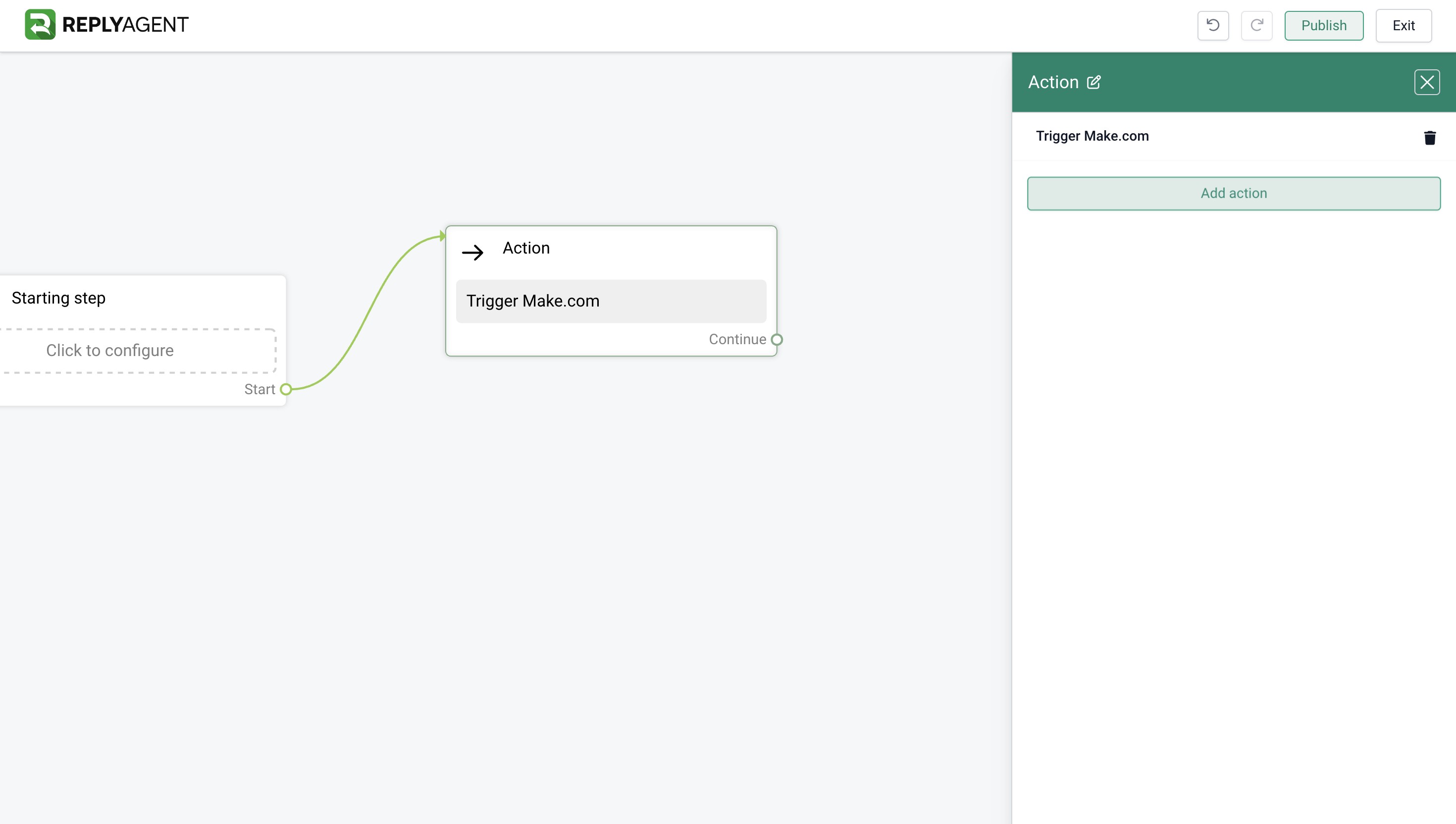Category / Section
Make.com | How to integrate with your Workspace
Published:
Updated:
1. Navigate to your Dashboard
2. Click on "Menu"
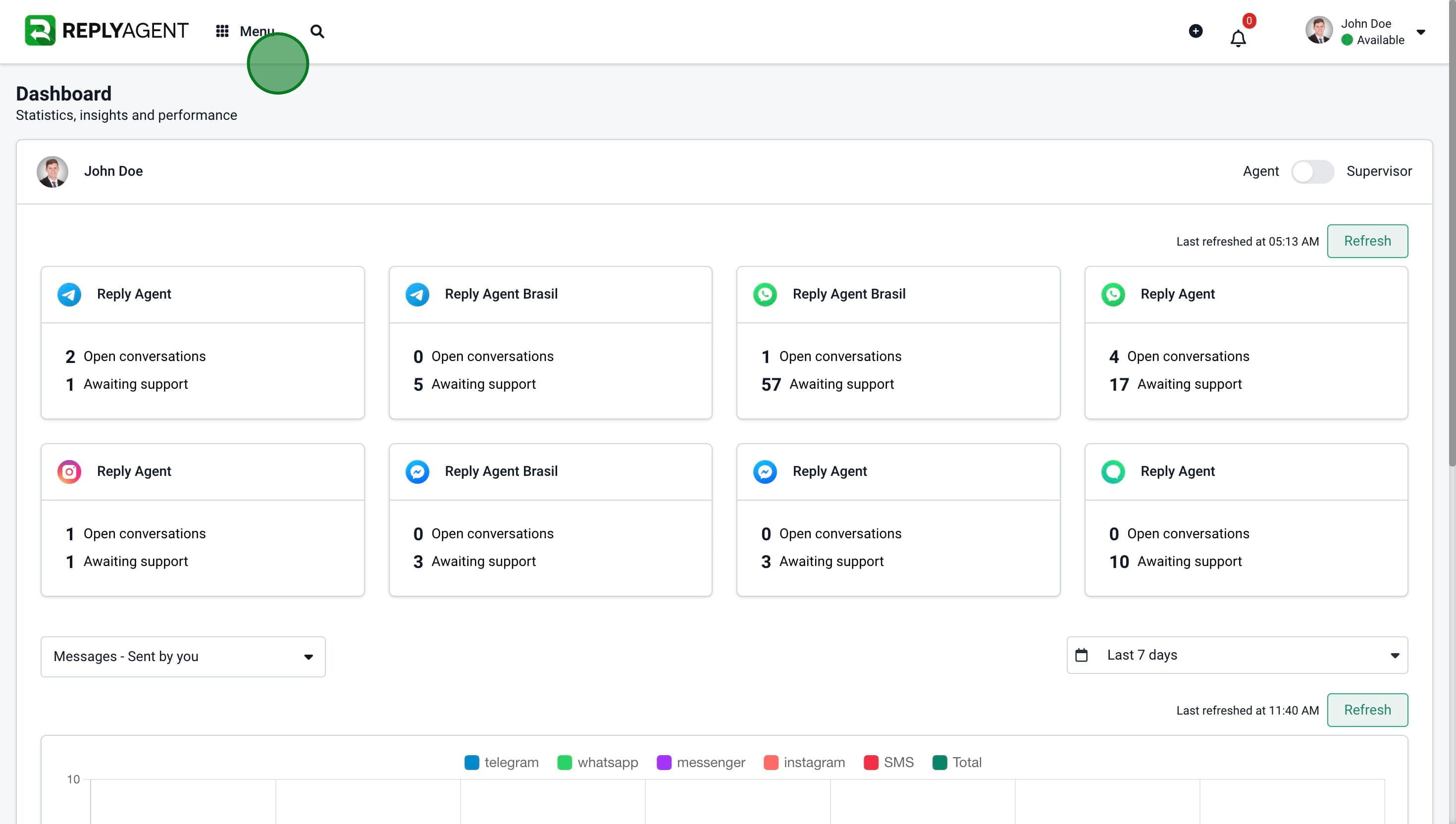
3. Click on "Settings".
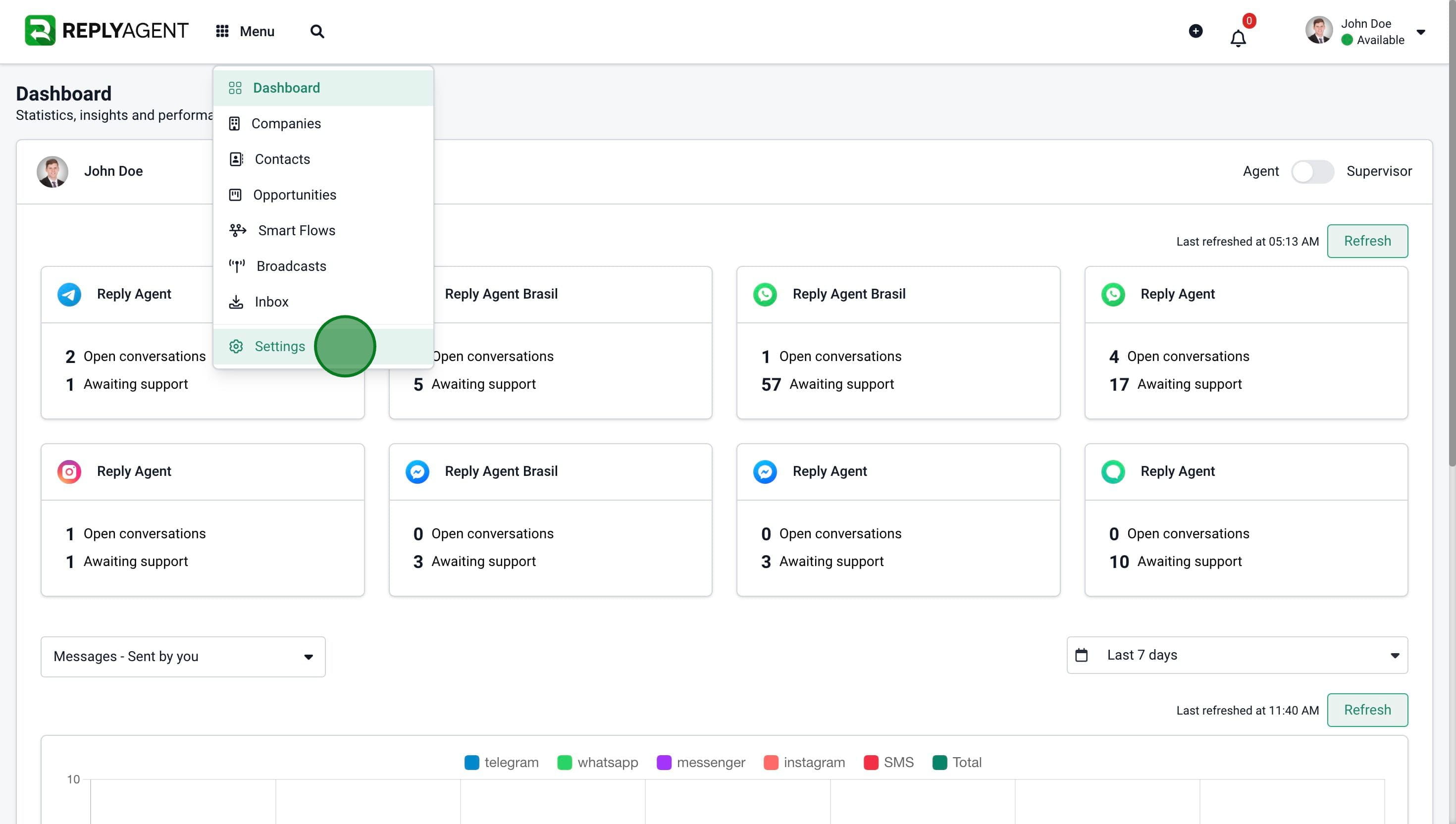
4. Click on "Connect"
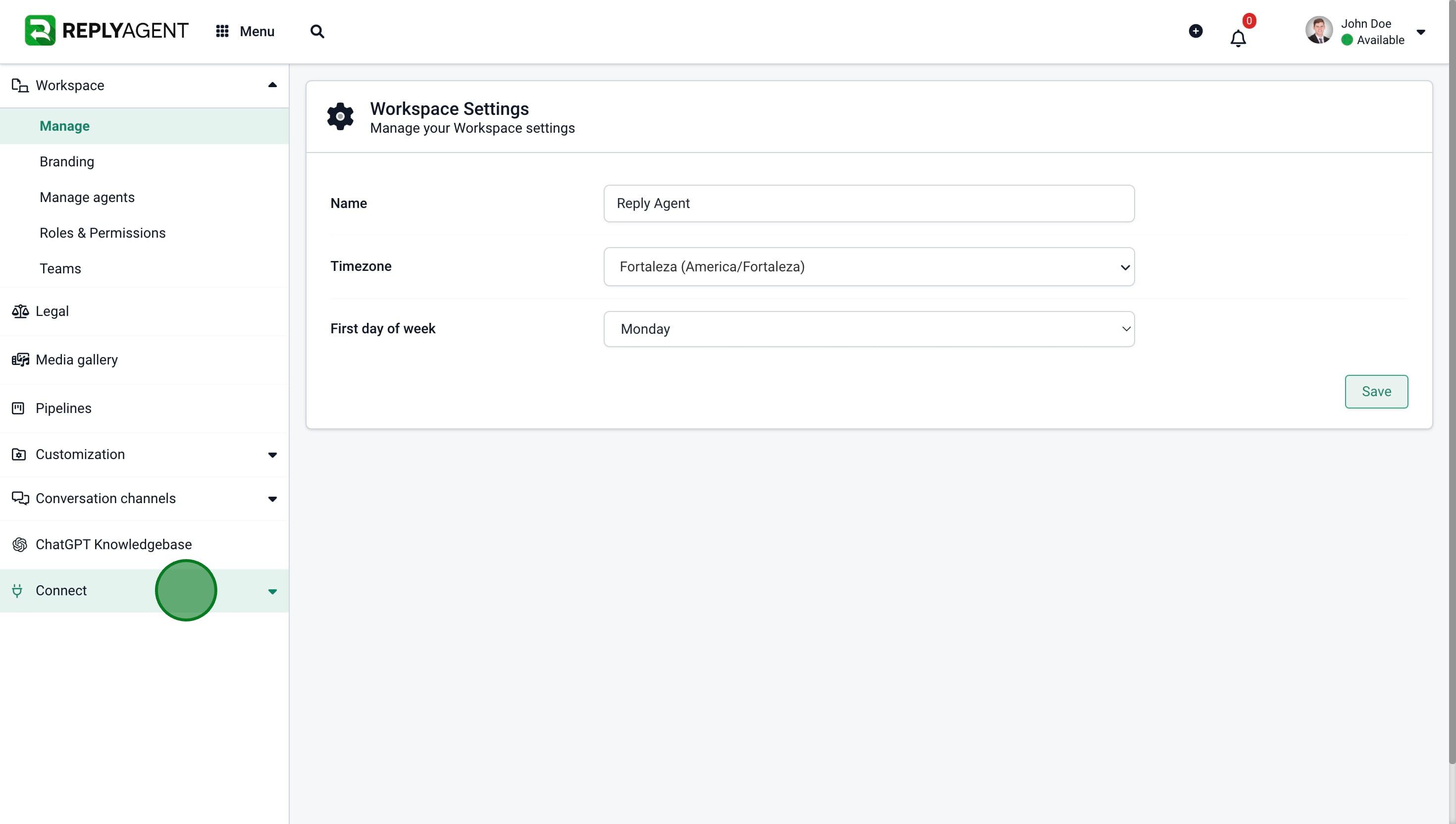
5. Click on "API"
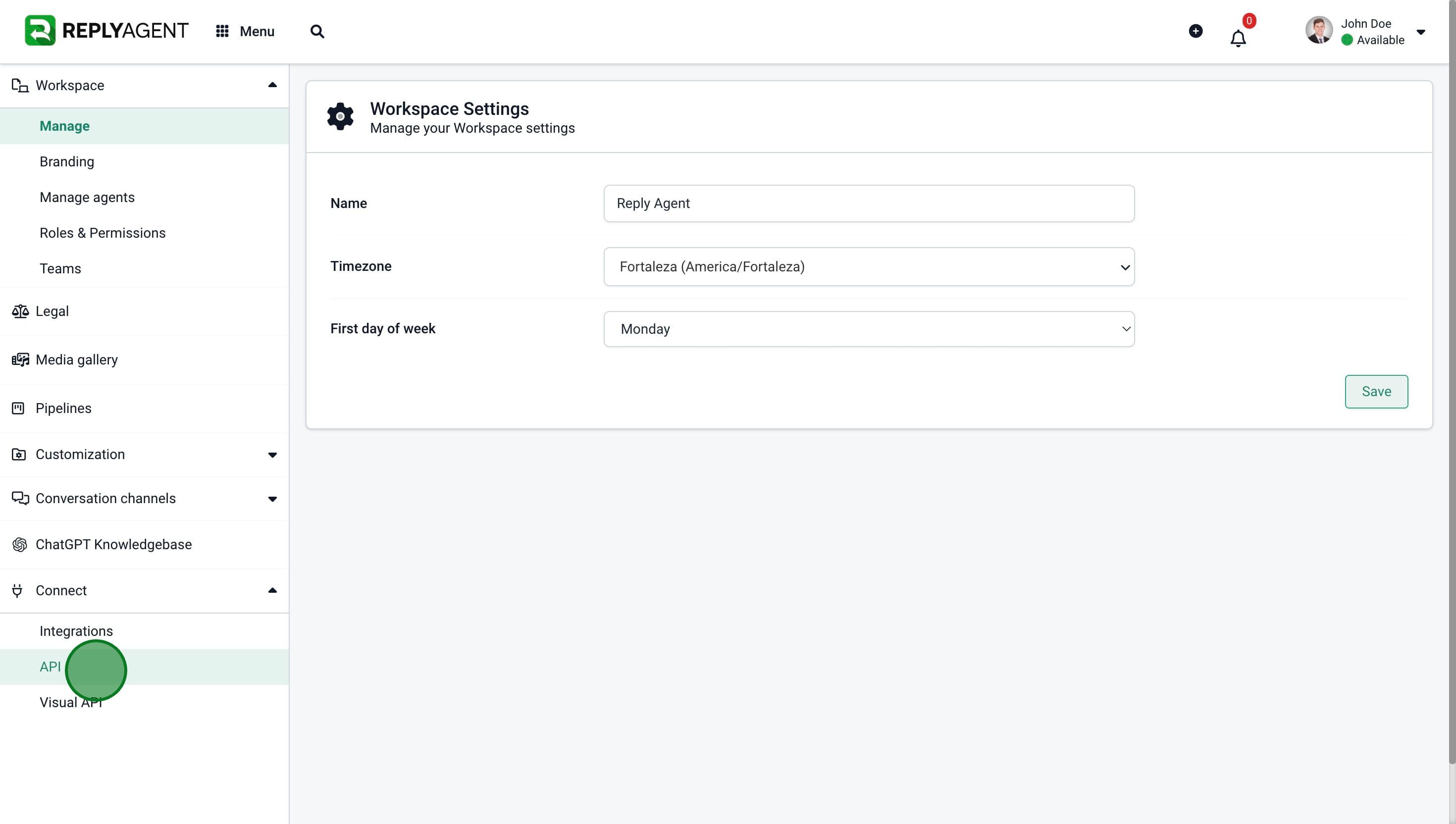
6. Click on "Copy"
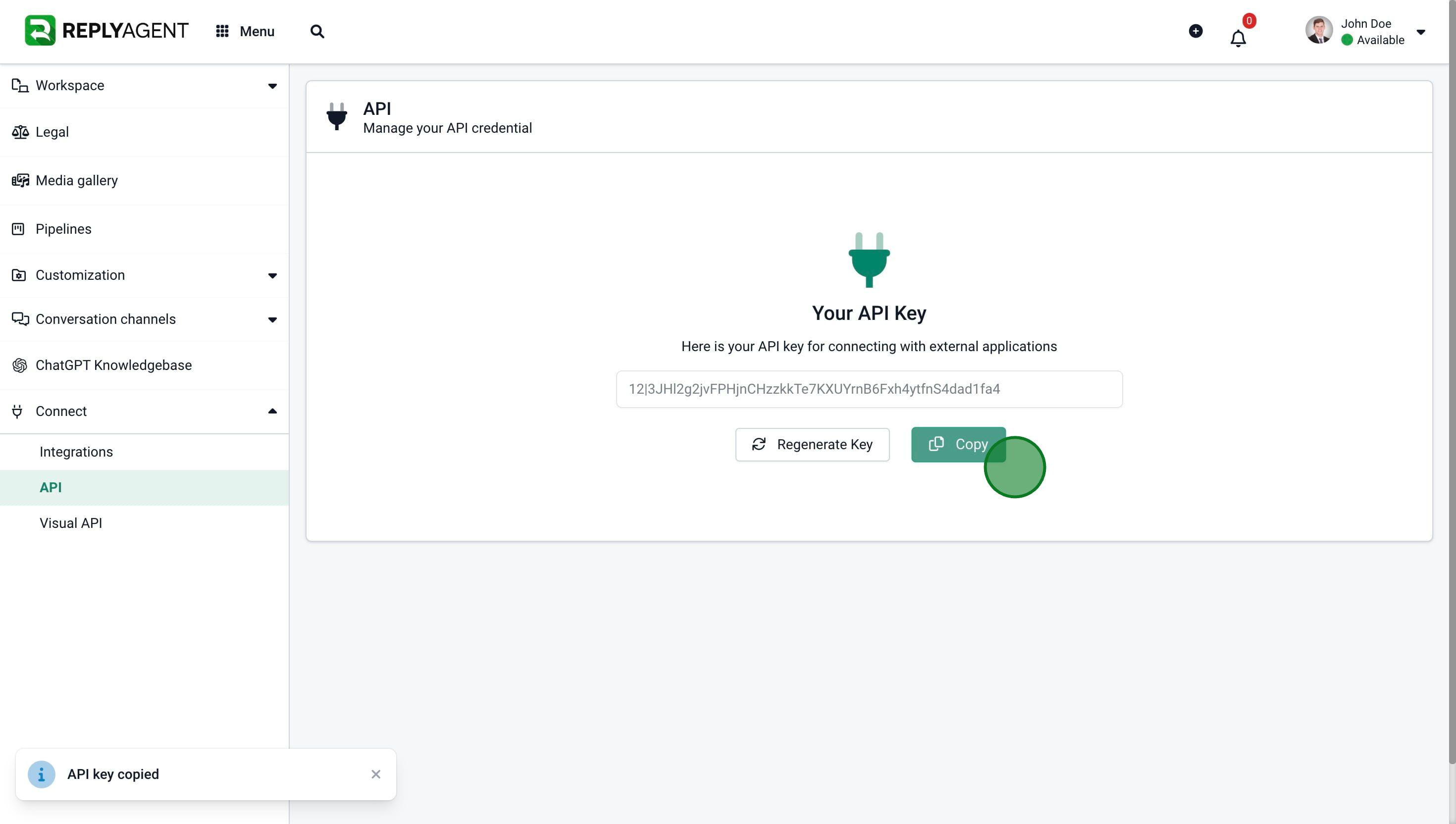
7. Go to Make.com and click on "Scenarios"
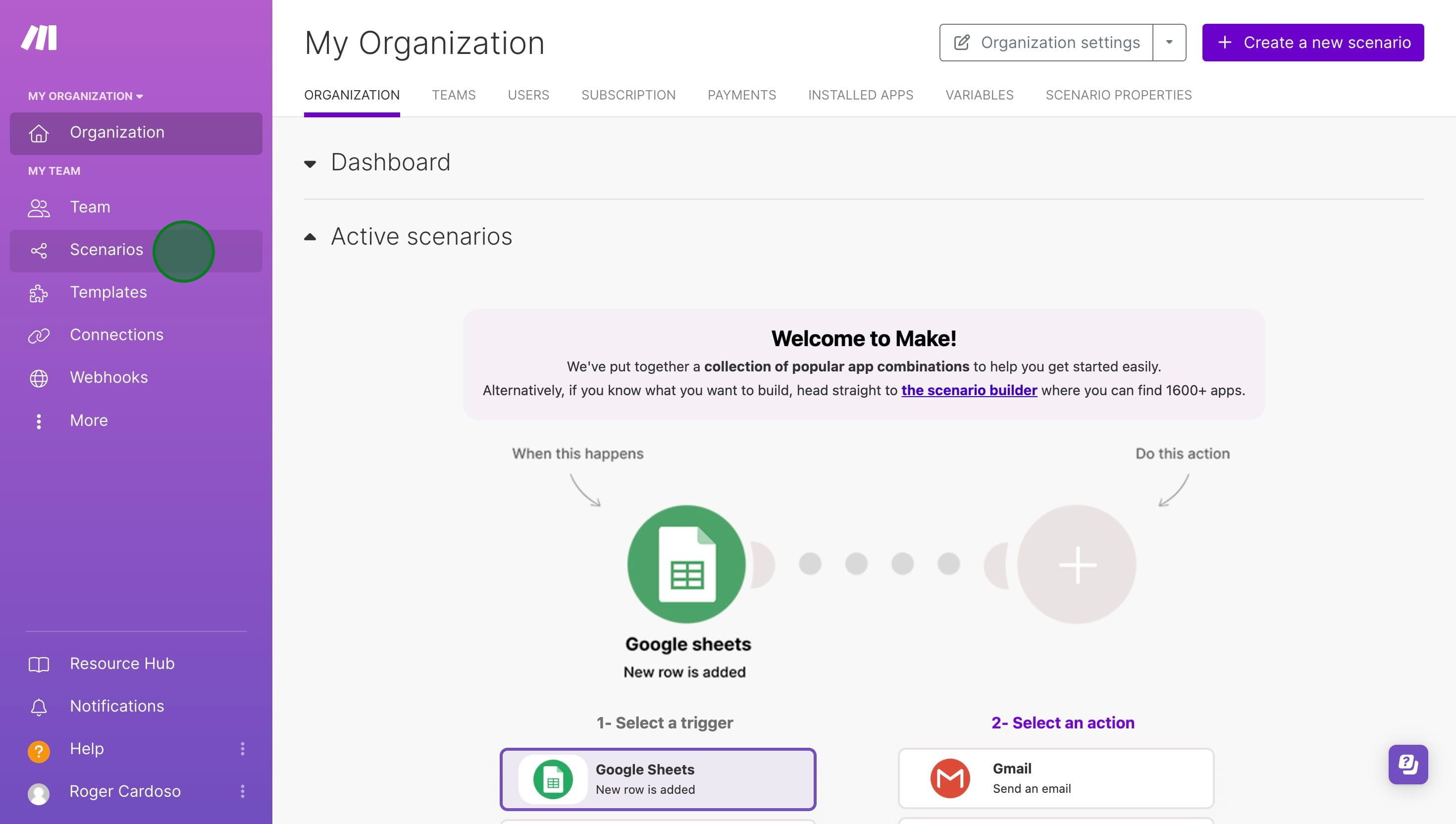
8. Click on "Open Scenario Builder" buutton.
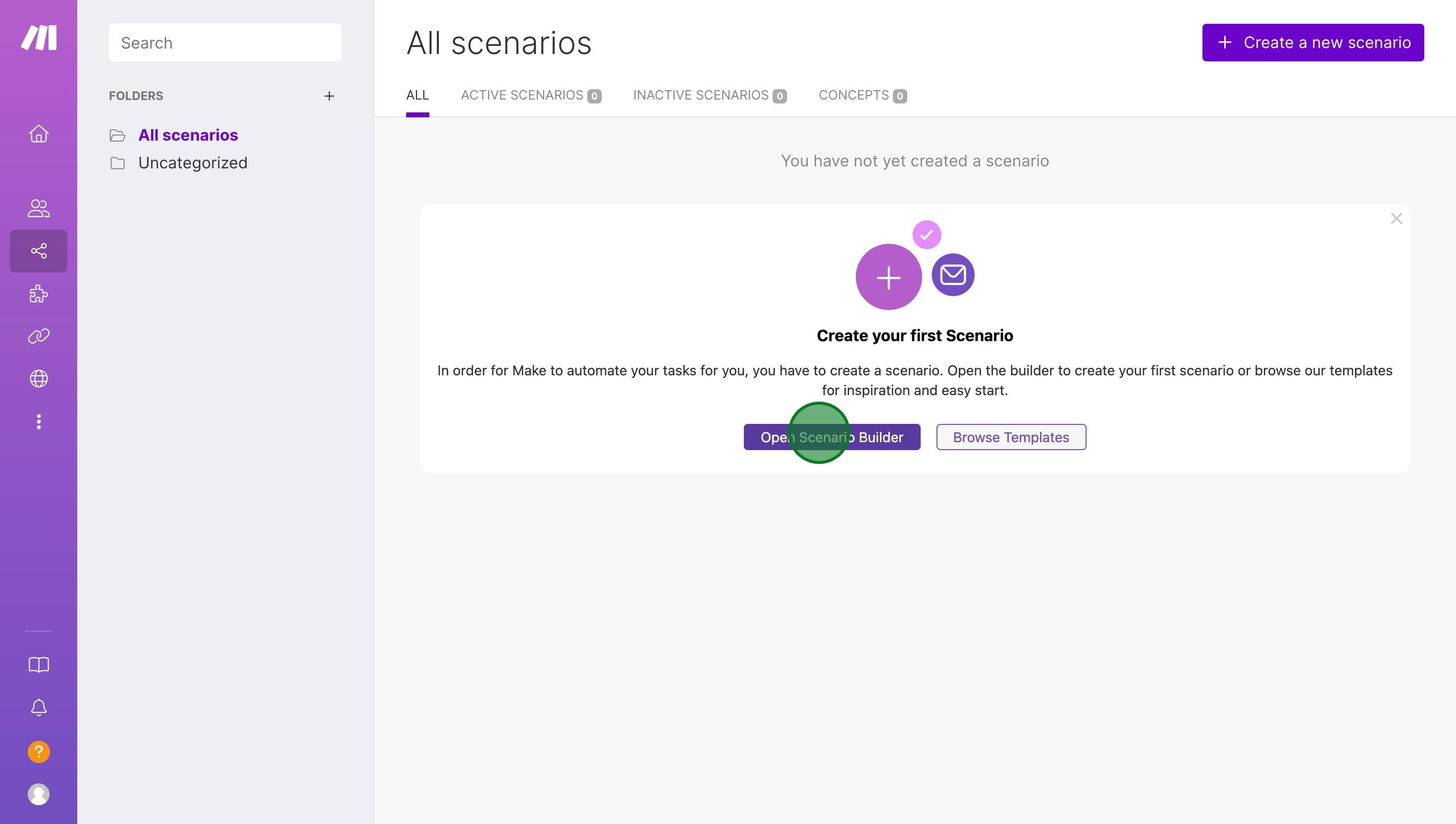
9. Click on "Reply Agent"
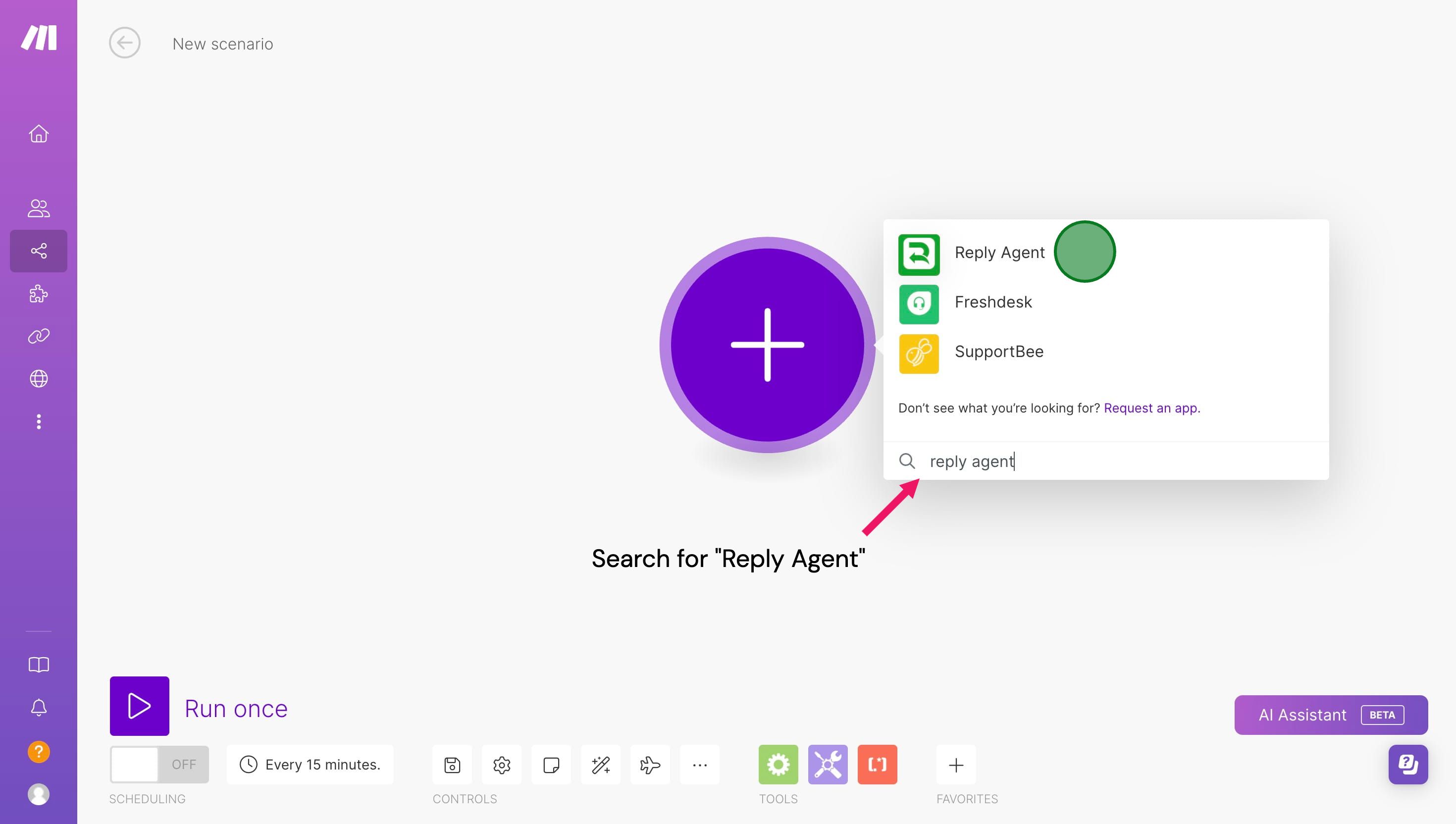
10. Select the desired action
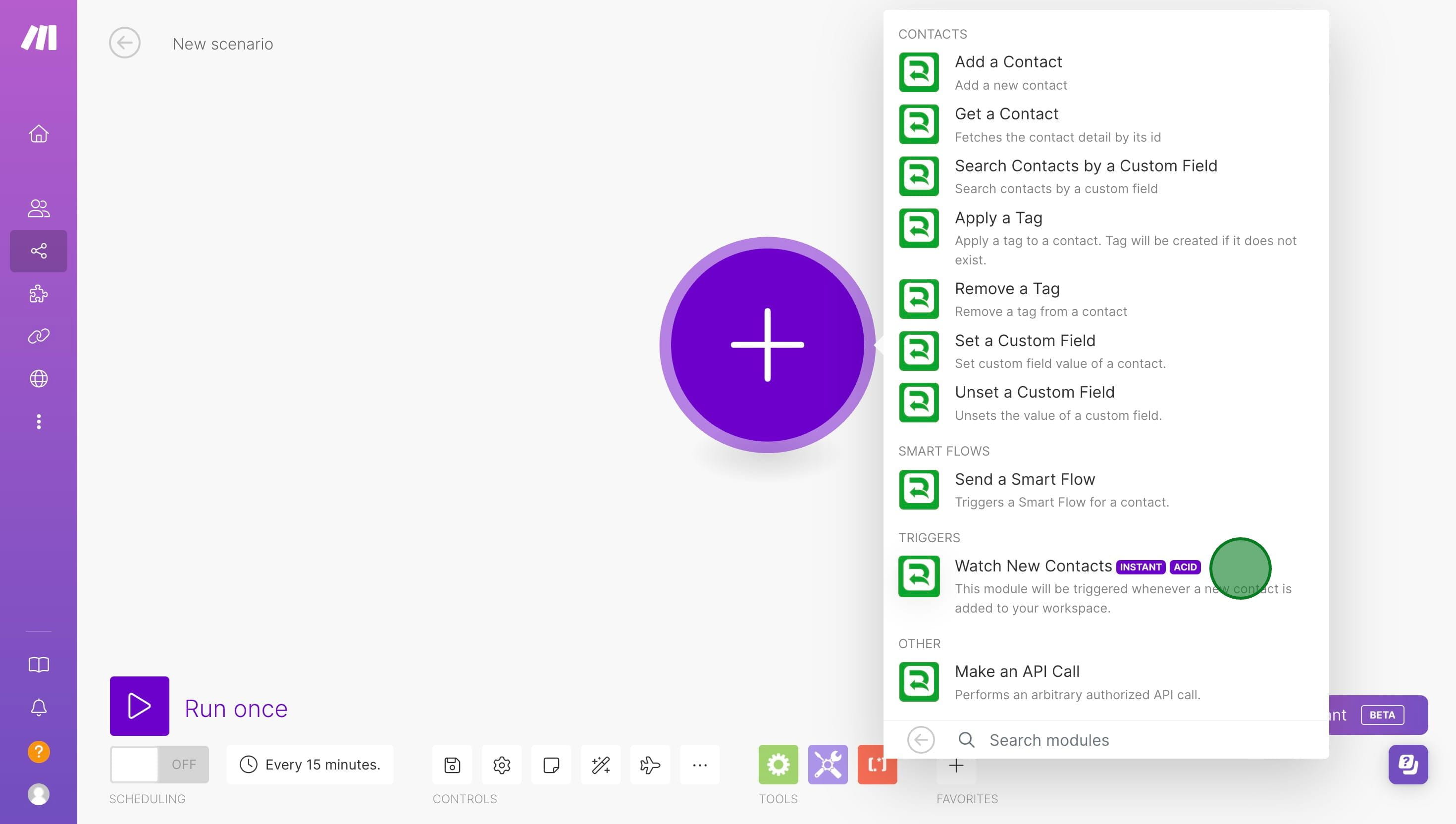
11. Click on "Create Webhook".
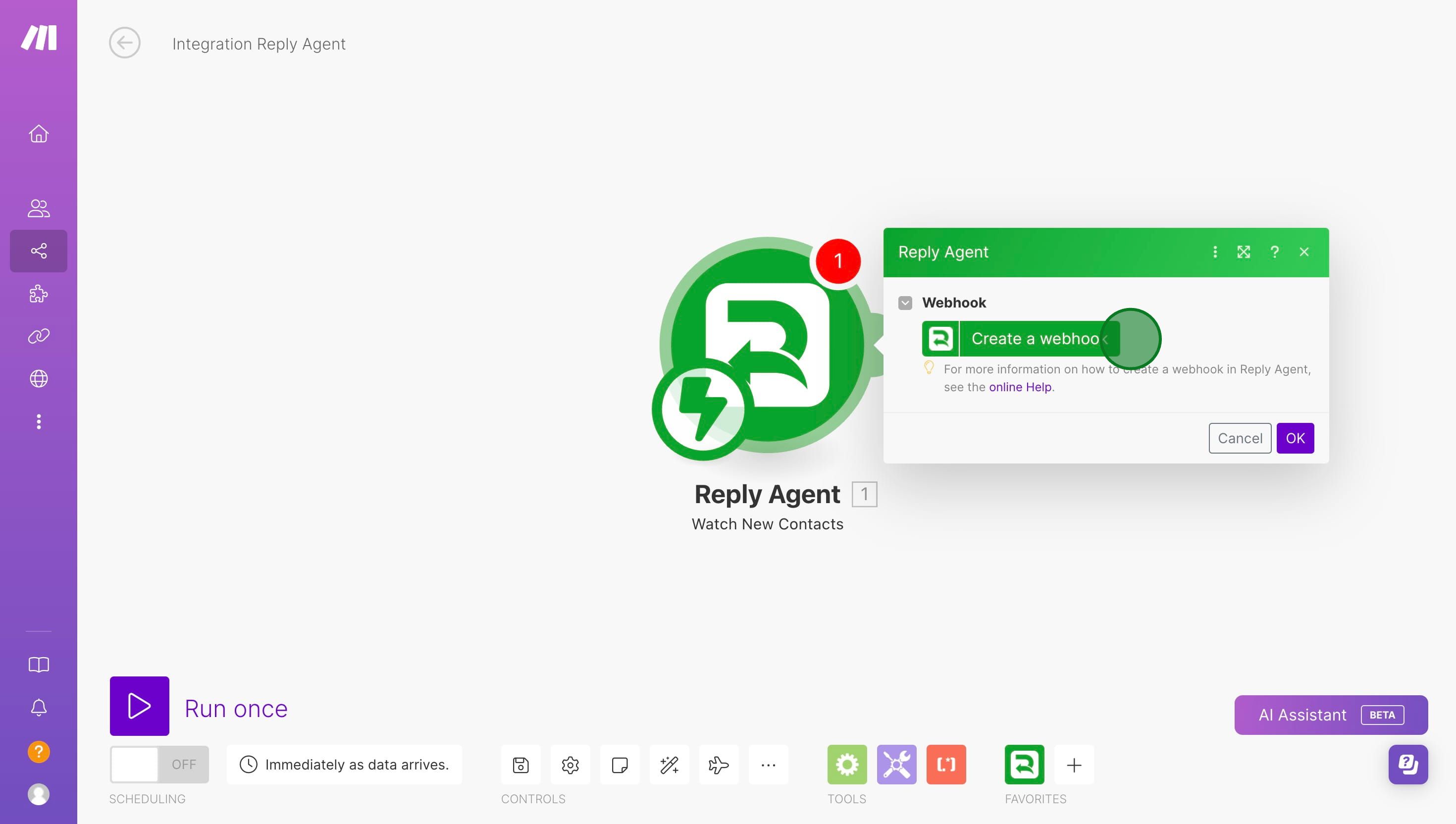
12. Insert the name for the Webhook.
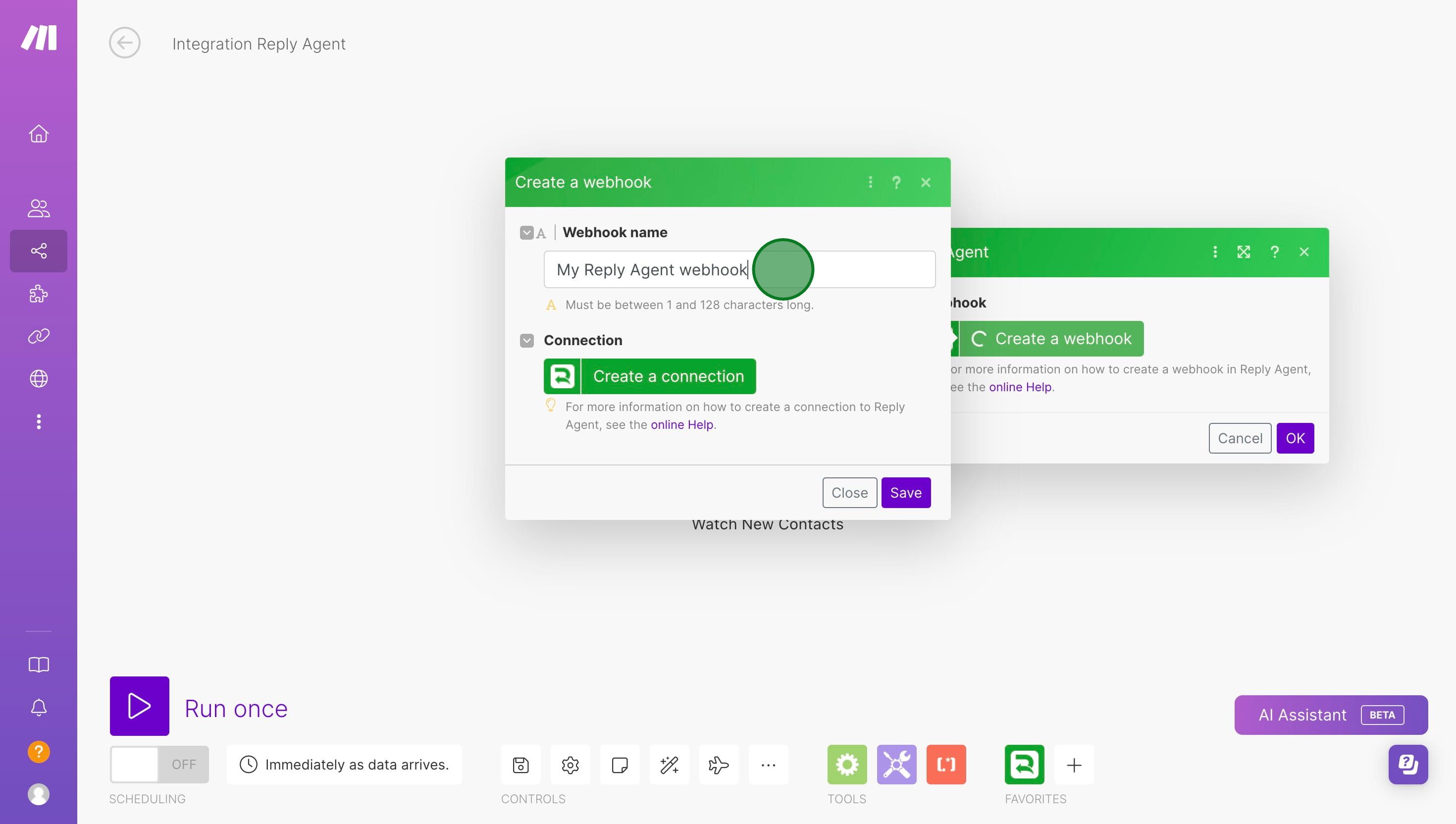
13. Click to create a connection
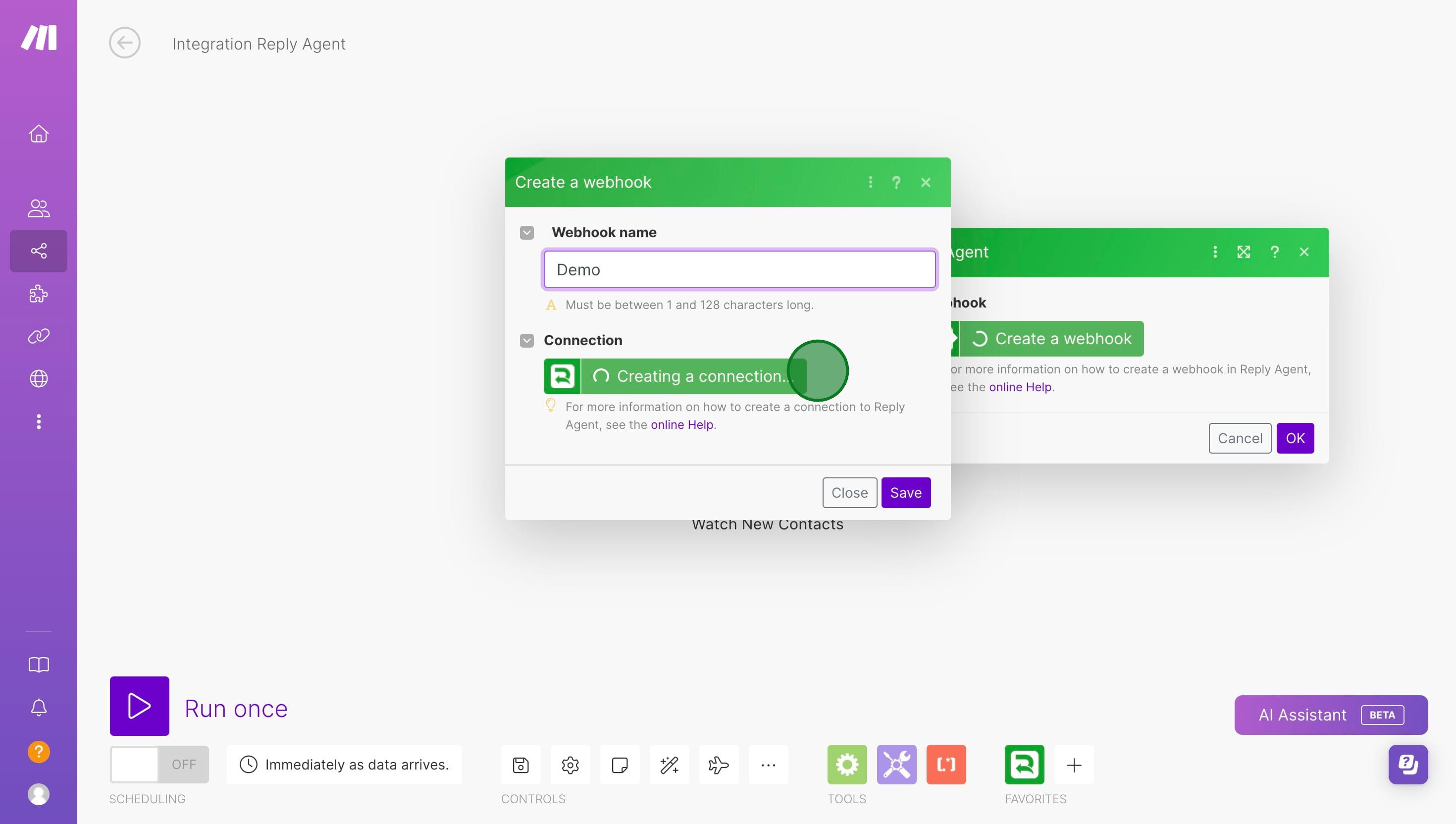
14. Paste you ReplyAgent API key.
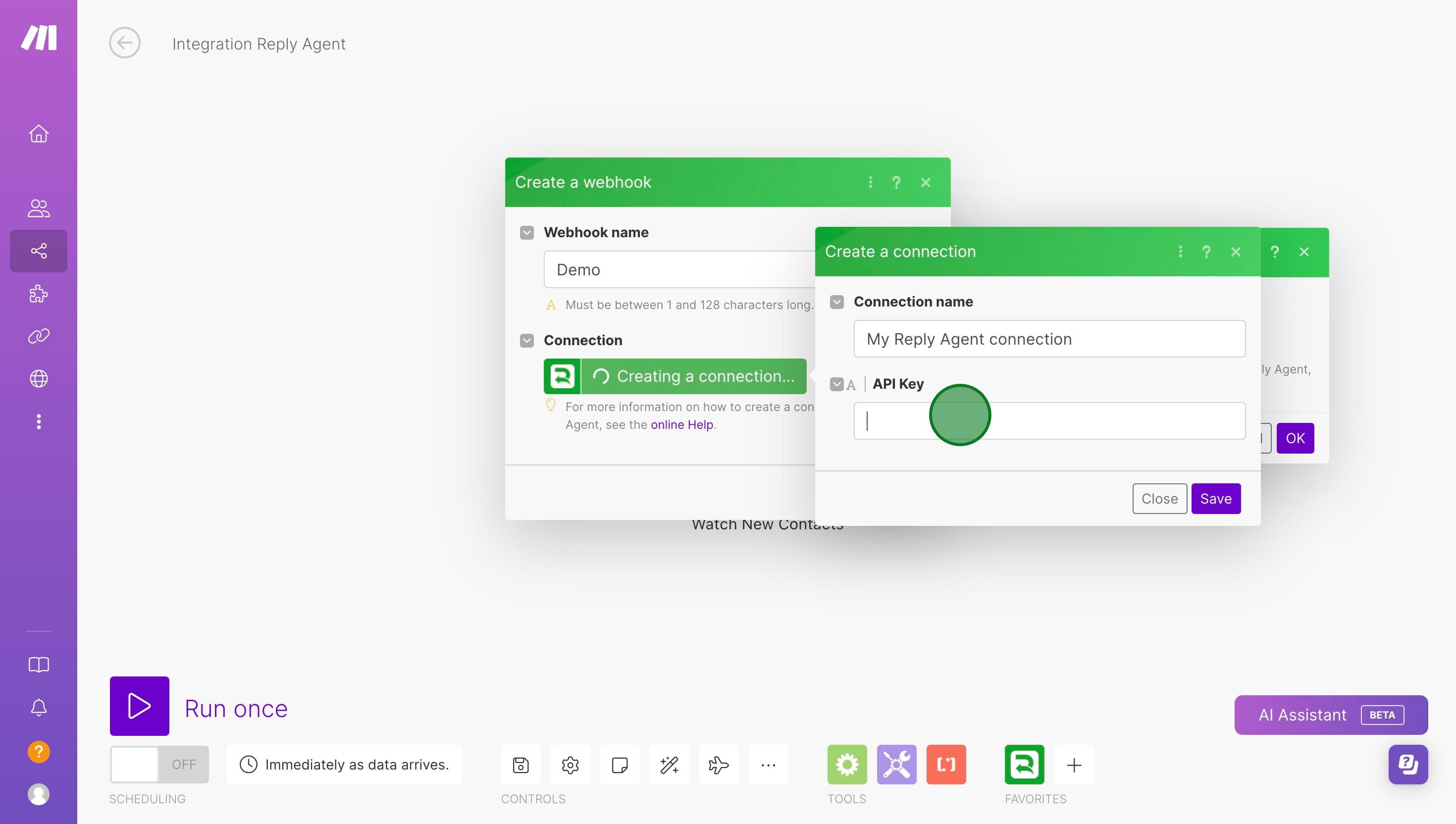
15. Click on "Save"
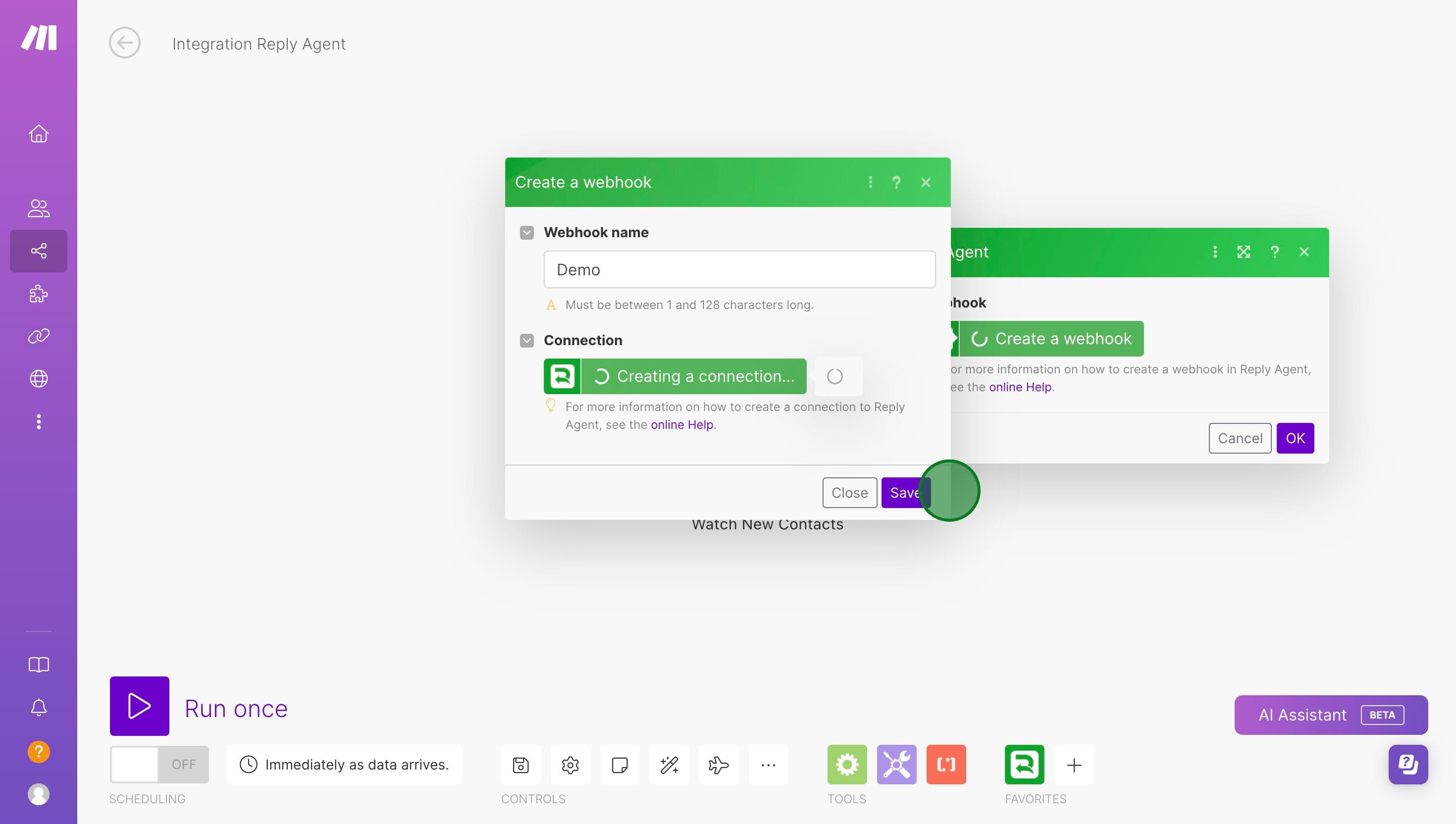
16. Click on "OK"
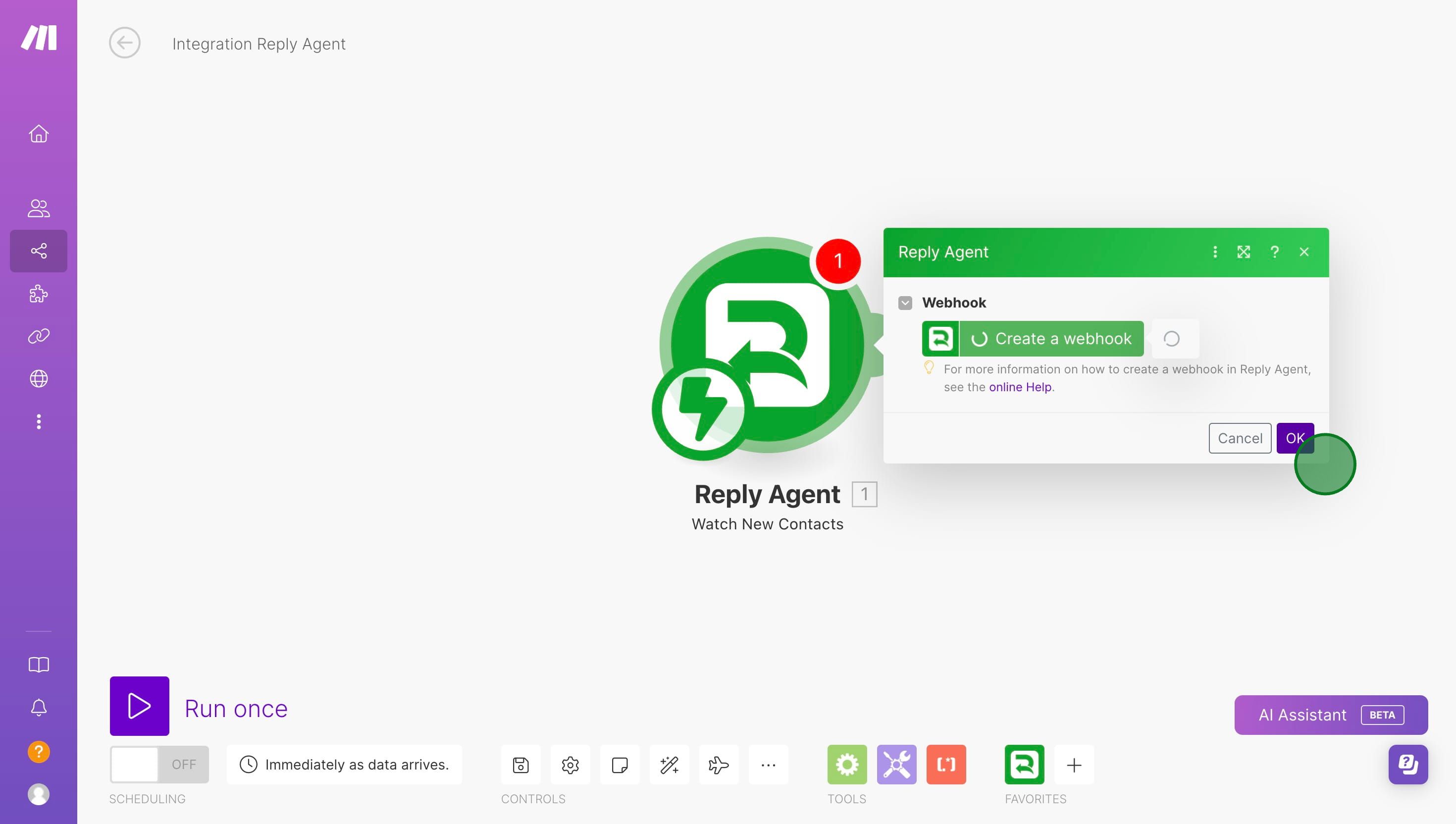
17. Back on ReplyAgent, click on "Menu" and select "Smart Flows".

18. Create or select an existing Smart Flow.
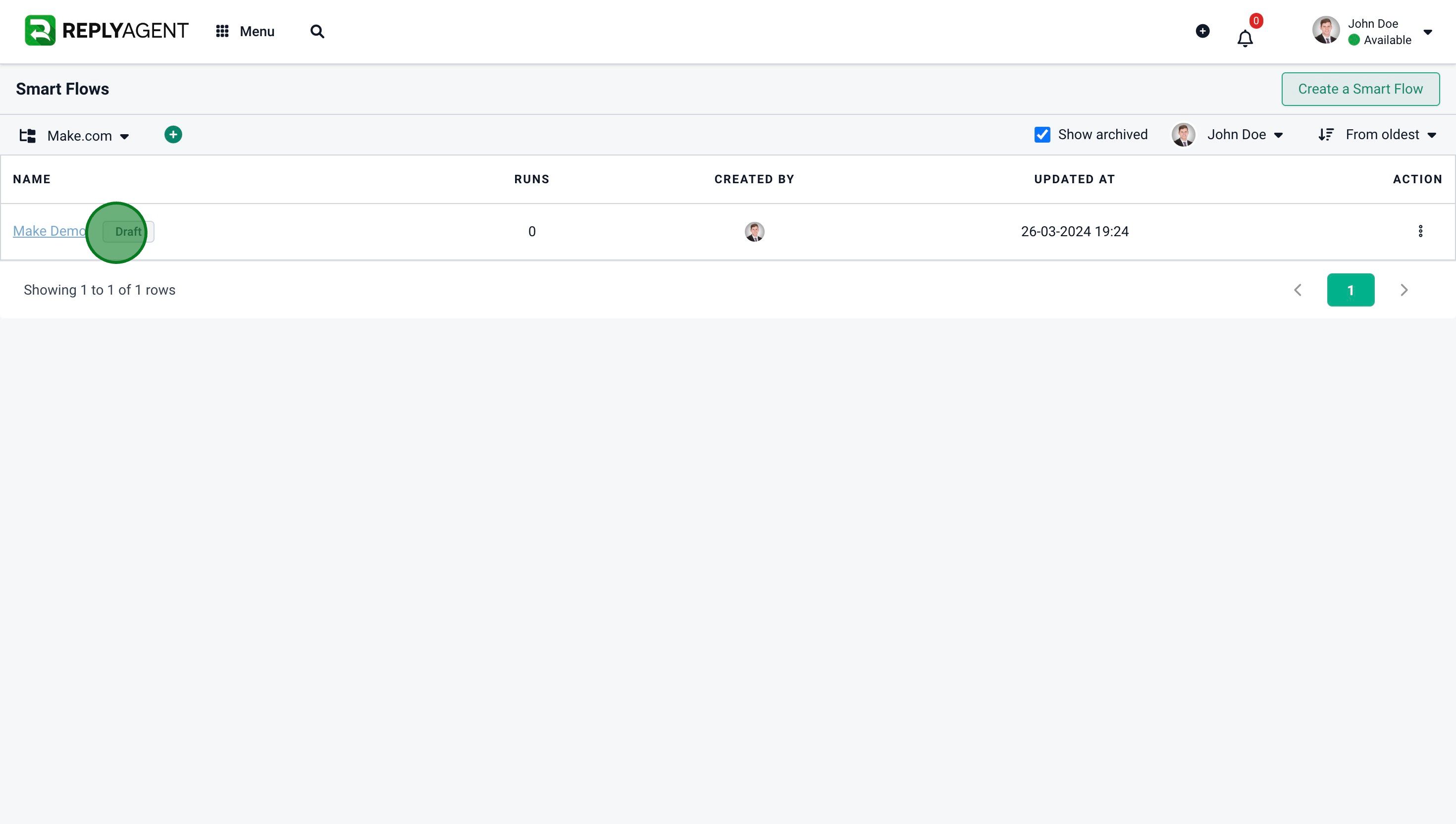
19. Create a new step and click on "Action".
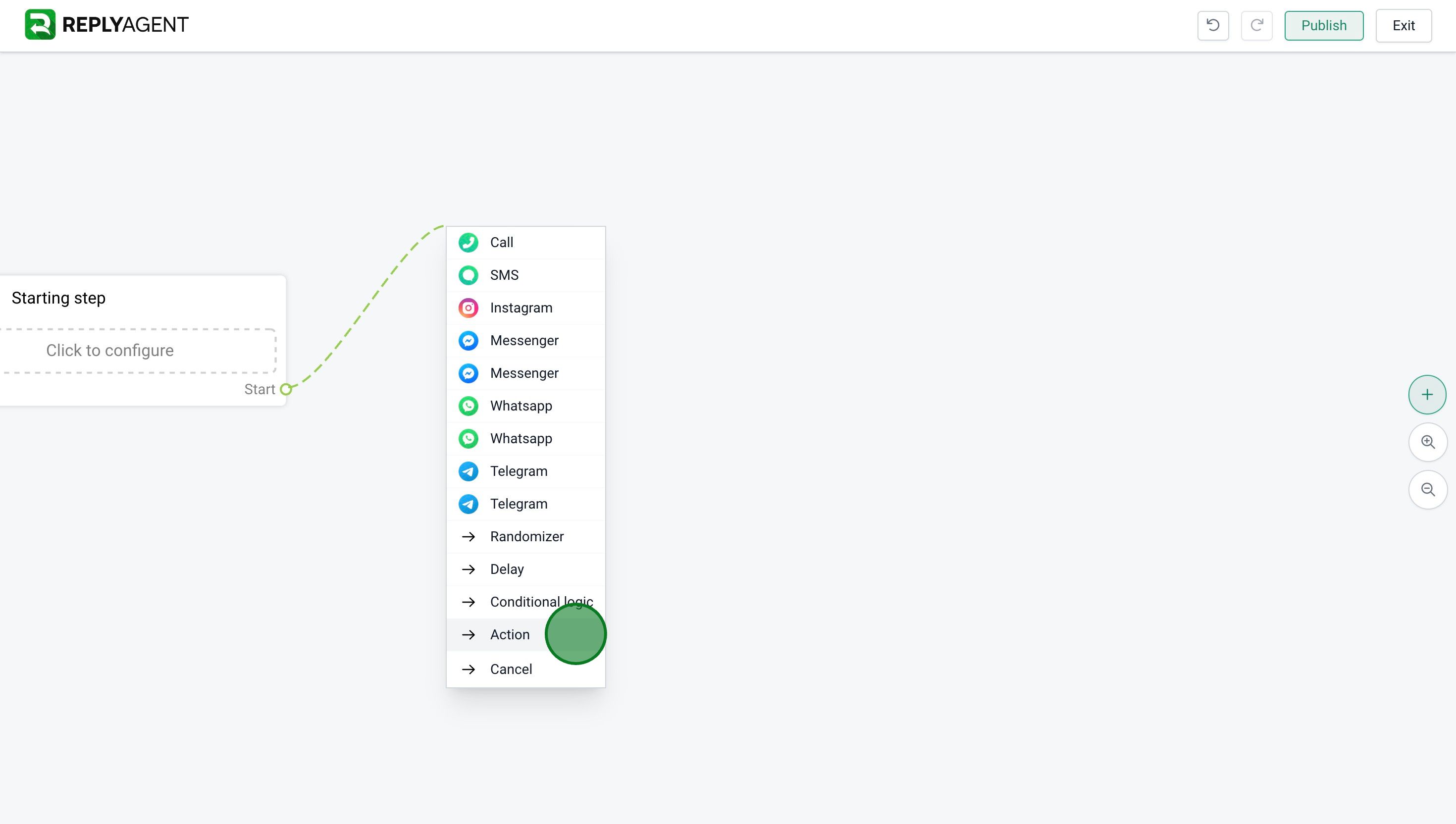
20. Click on "Add action"
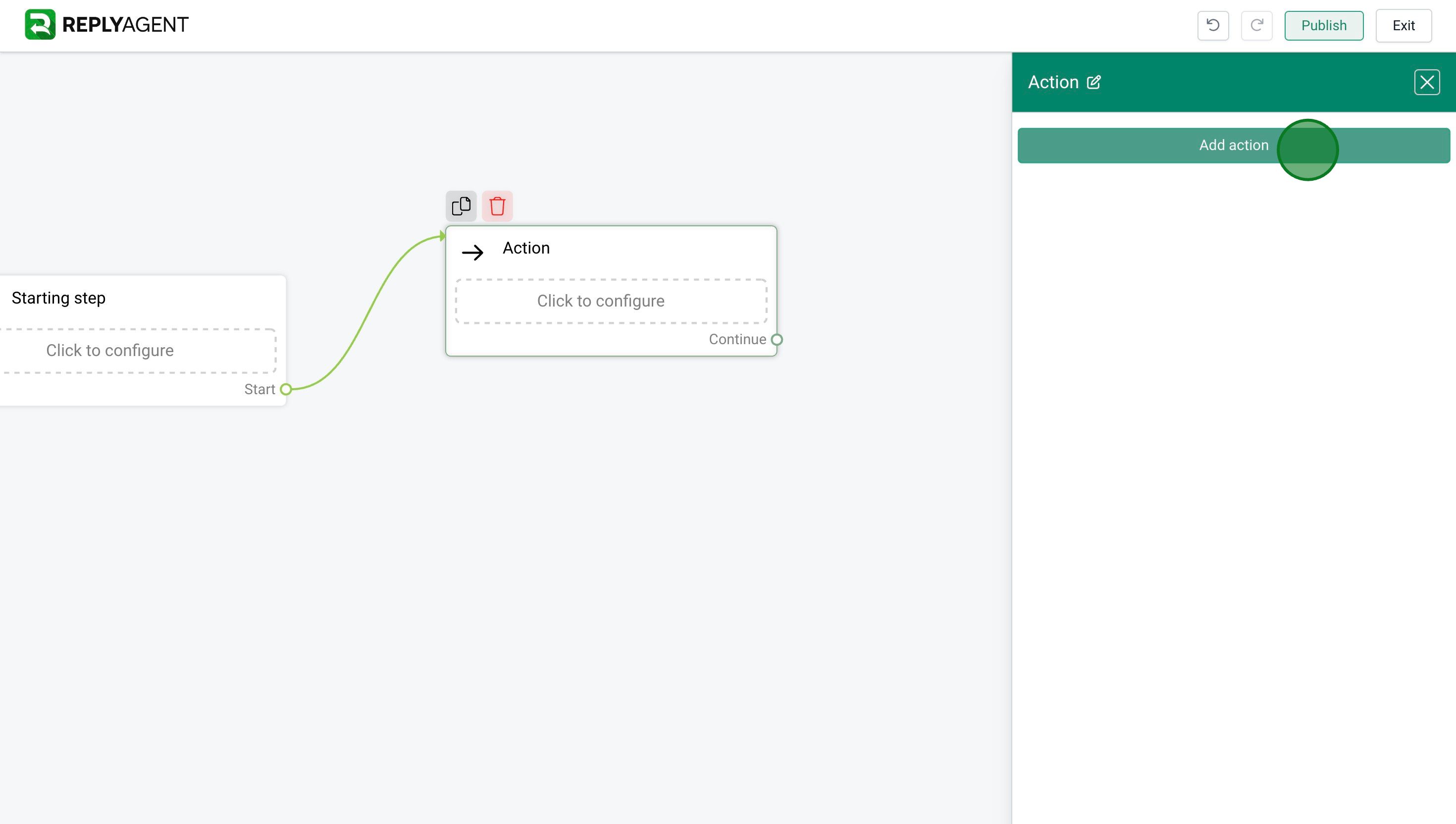
21. Select "Trigger Make.com".
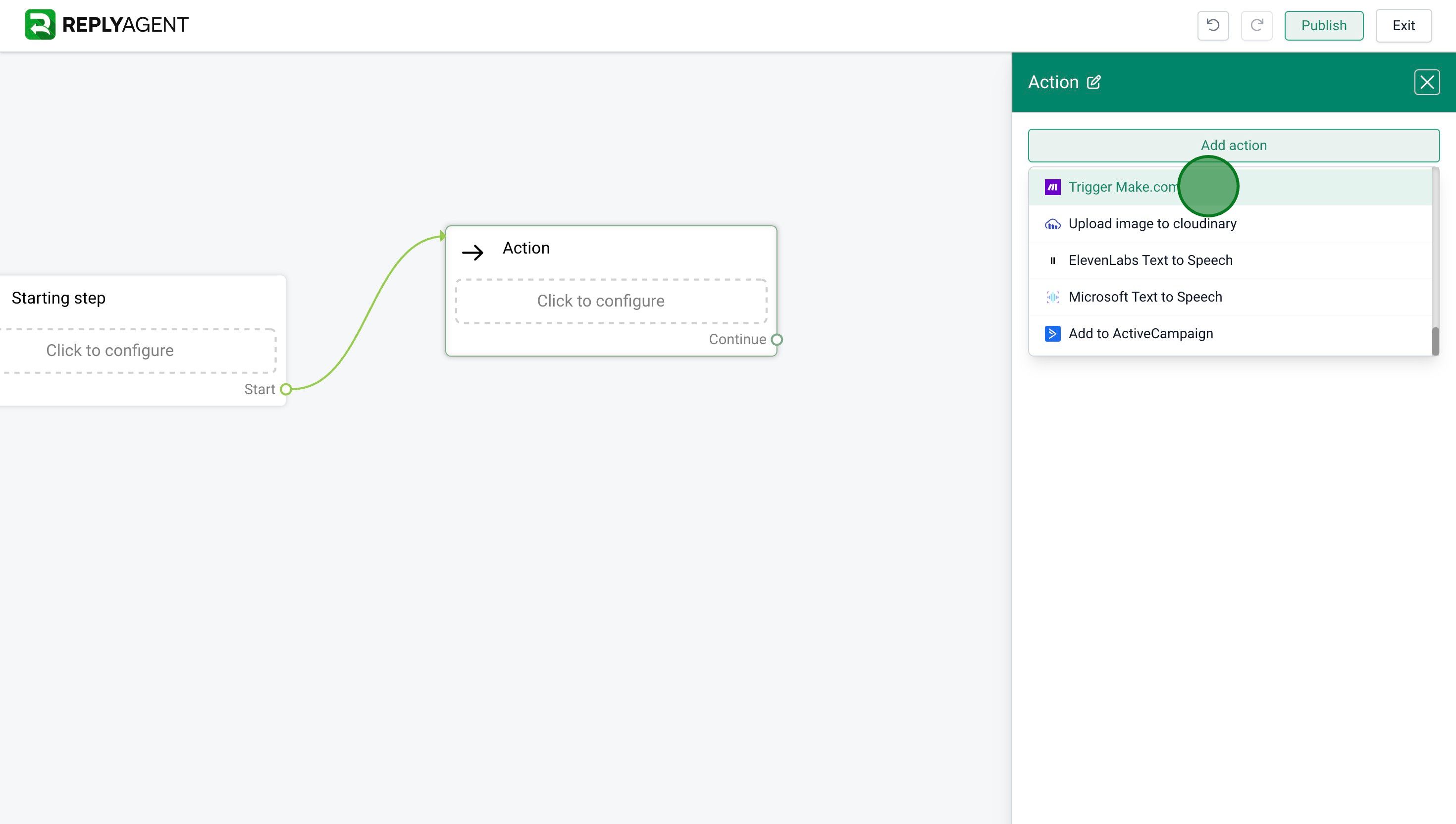
22. Select the Webhook you created on Make.com and click on "Save".
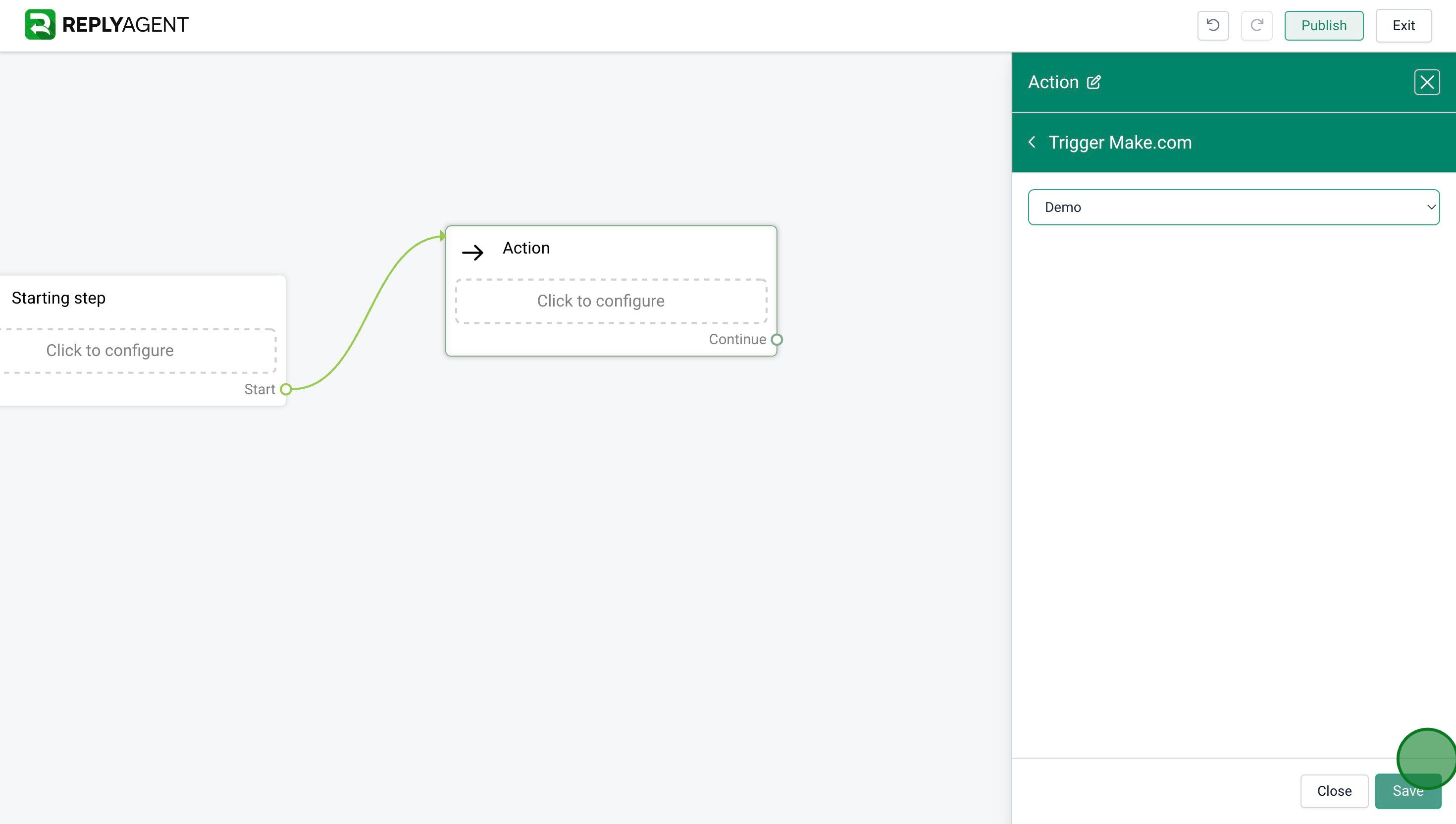
23. Done 🚀