How to add a WhatsApp number to my Workspace?
Before proceeding, it's important to acknowledge that you're connecting a phone number to an Official WhatsApp Business API vendor. This represents a distinct product from what's commonly found in the market — a robust, legal, and legitimate method of utilizing the official Meta API for WhatsApp.
Given the unique nature of this integration, it's essential to review the following checklist:
- A Facebook Business Manager account
- A phone number capable of receiving SMS or a call to confirm ownership with a PIN code
- A valid credit card to be linked to your WhatsApp account within your Business Manager. This enables you to send WhatsApp template messages and initiate conversations with your WhatsApp contacts.
Here are the visual instructions:
1. Navigate to https://replyagent.replyagent.app/w/dashboard
2. Click on "Menu"
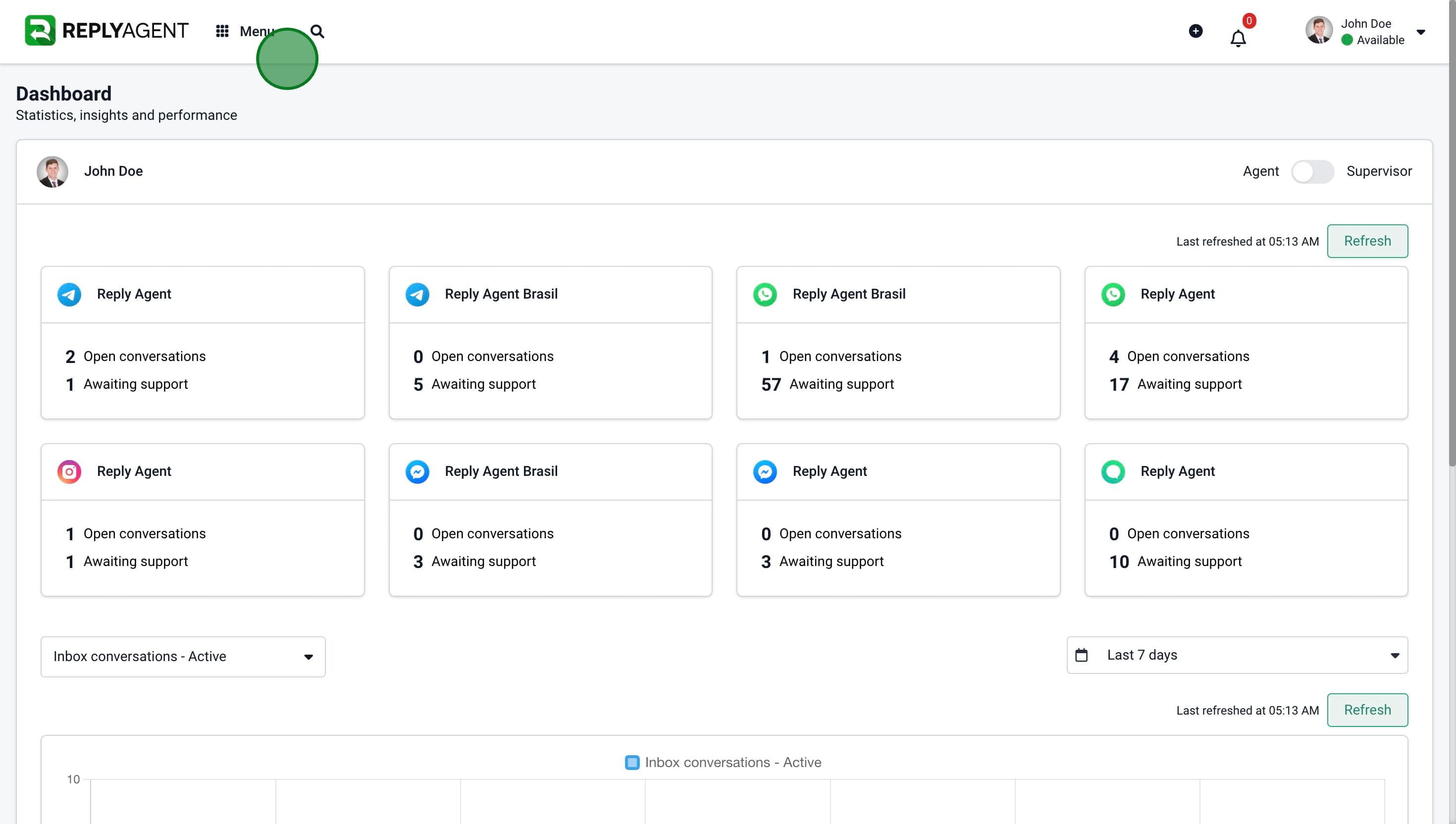
3. Click on "Settings"
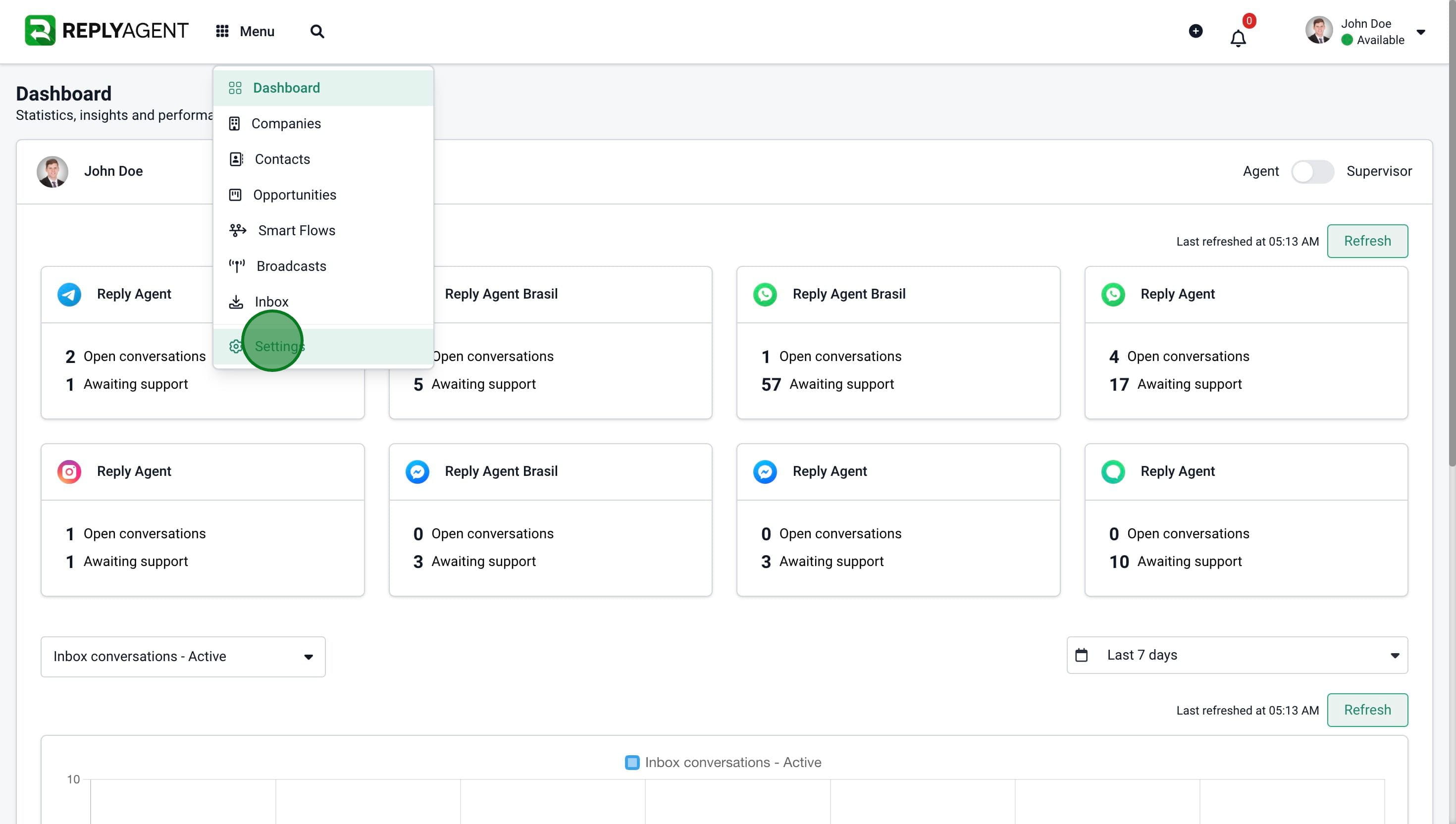
4. Click on "Conversation channels"
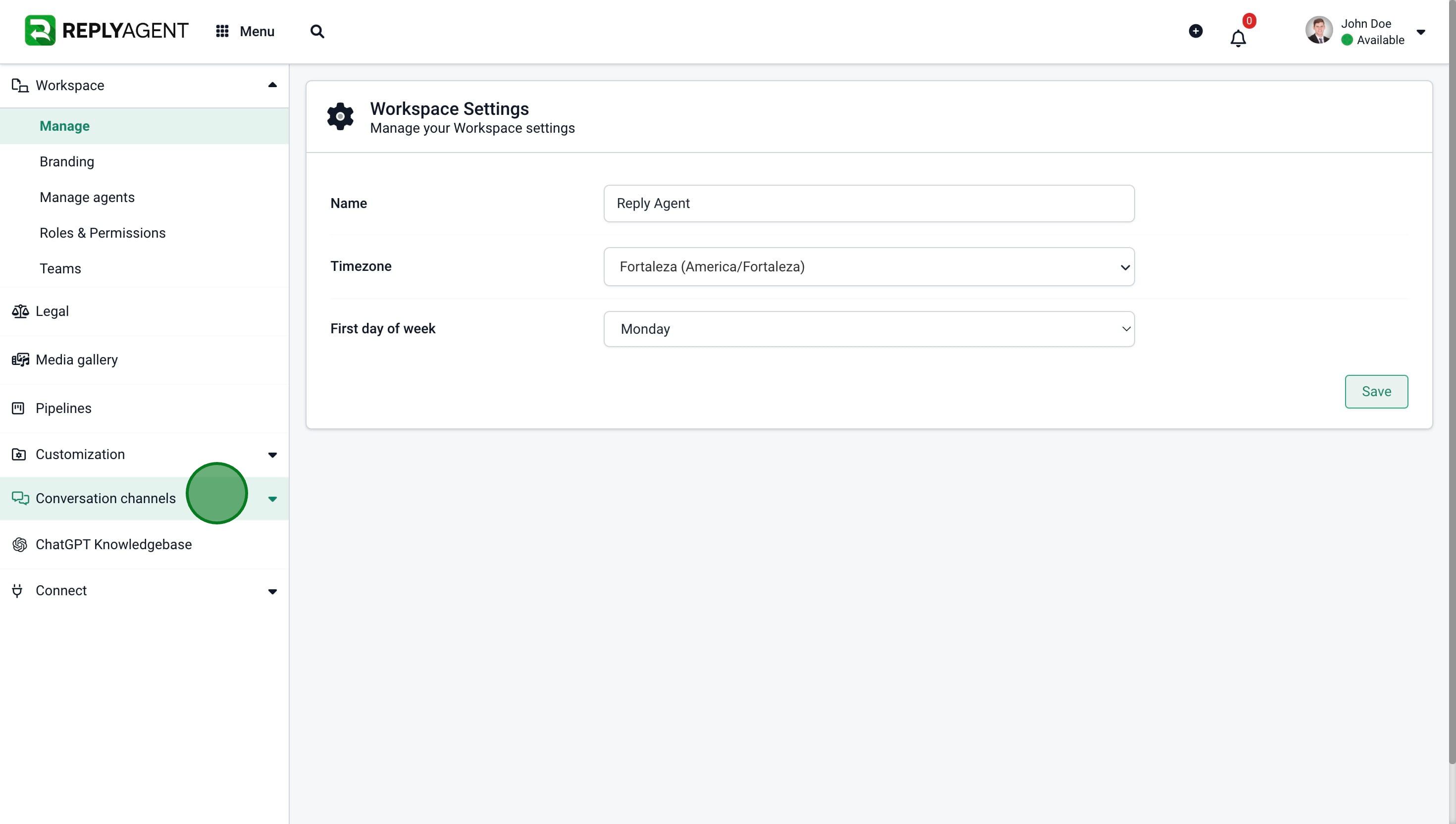
5. Click on "WhatsApp"
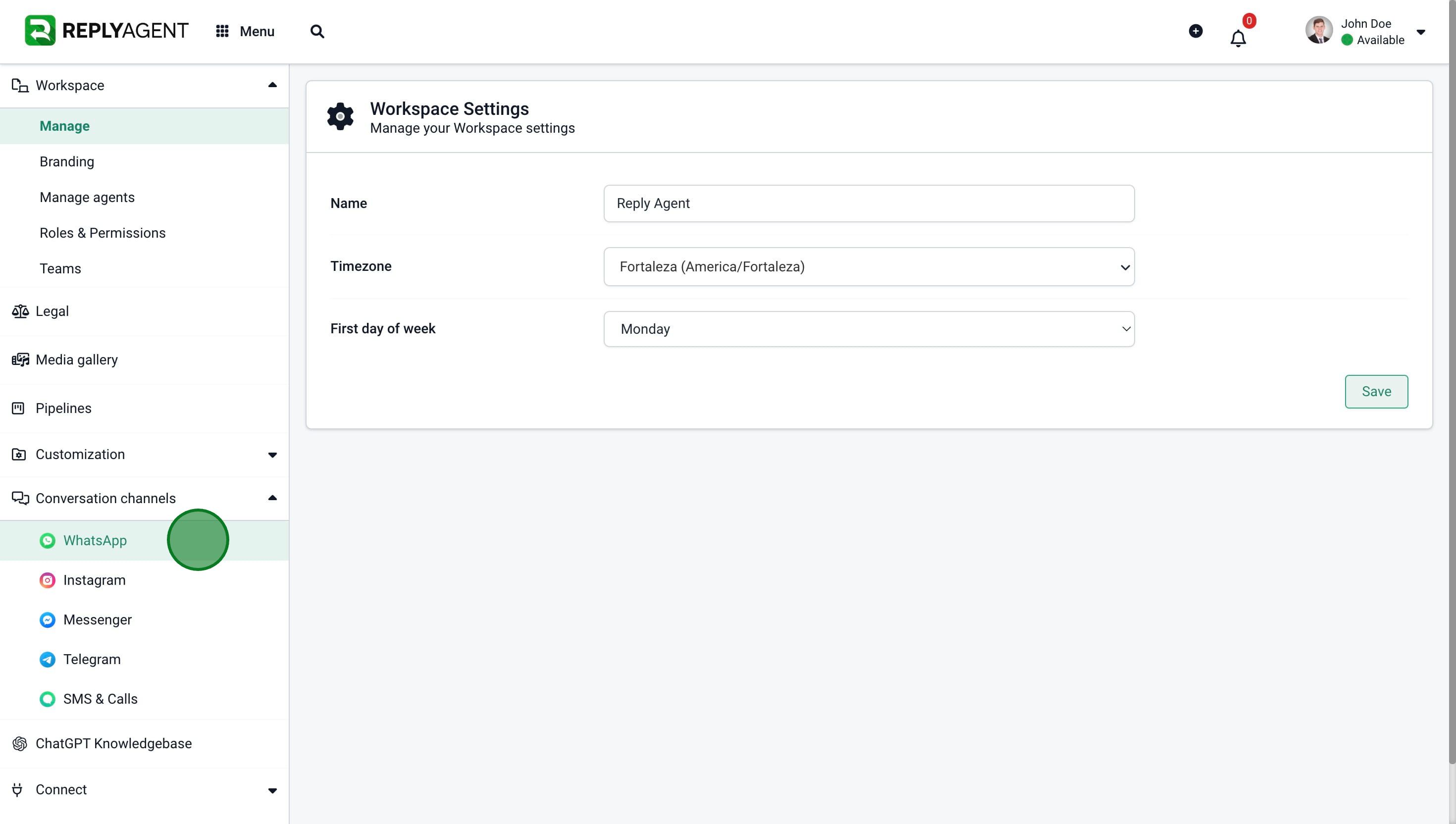
6. Click on "Add new"
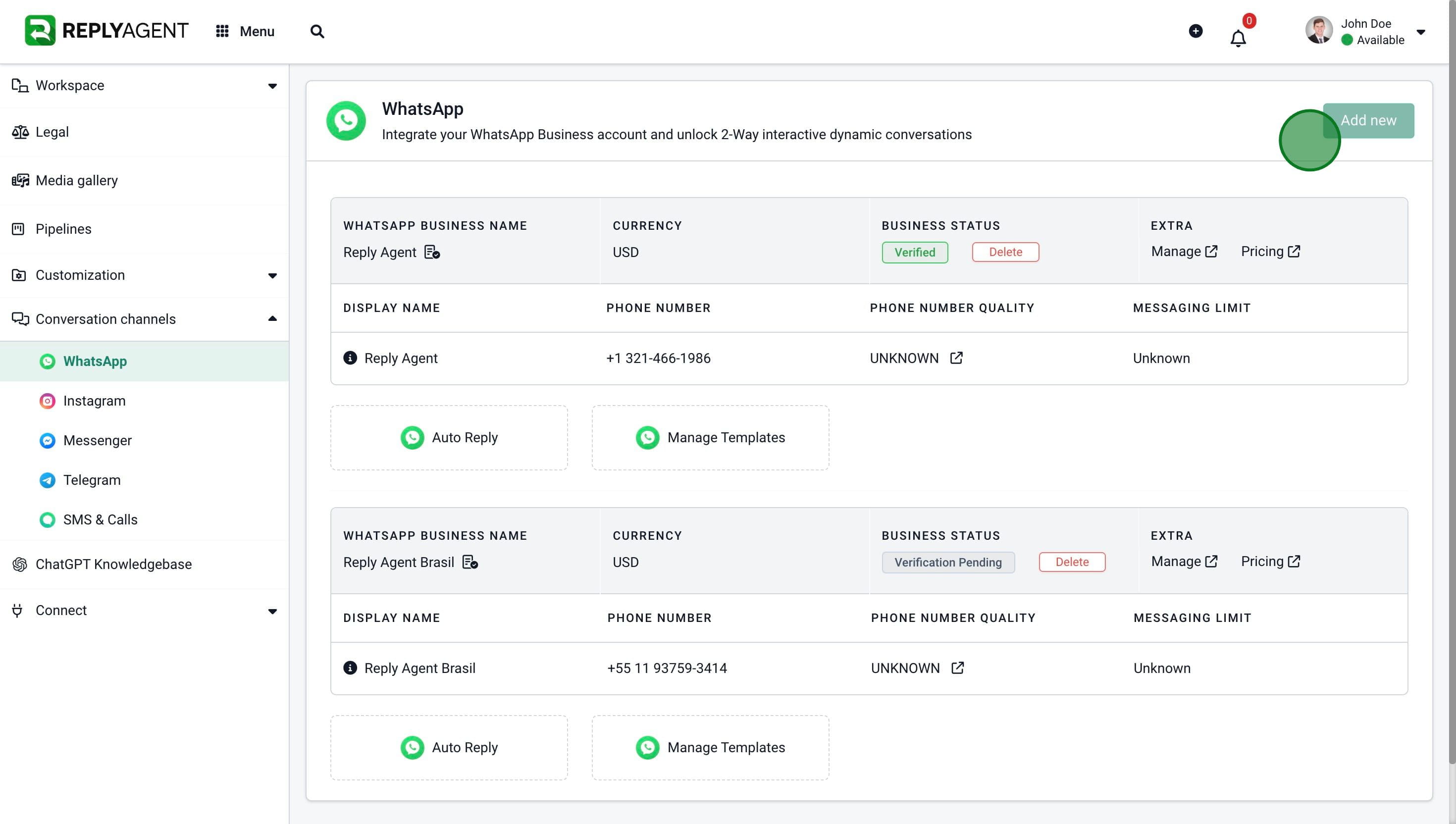
7. Click on "Continue with Facebook"

8. Click on "Get Started"
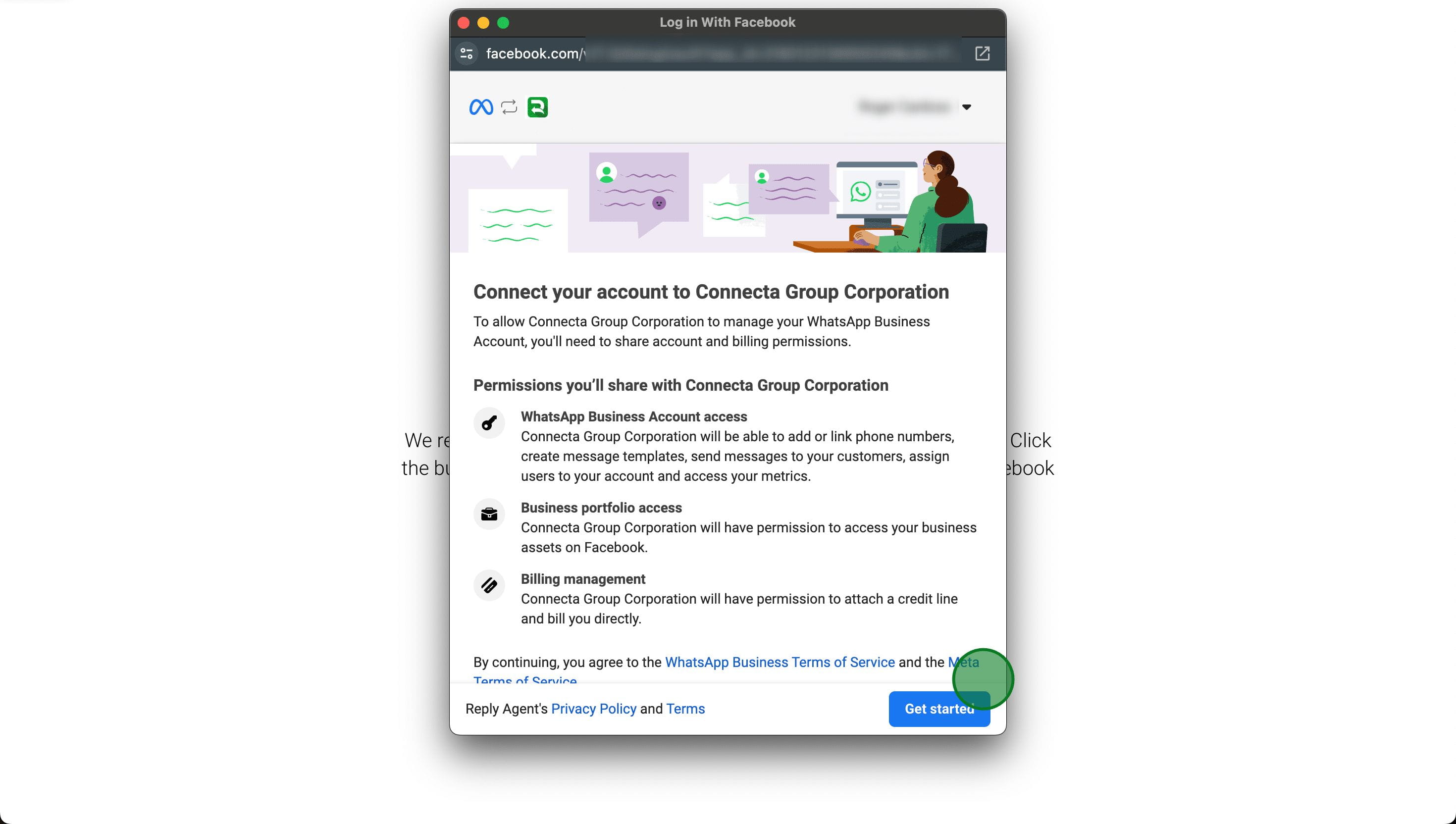
9. Select your Facebook business page that will be linked to this number and enter the remaining information.
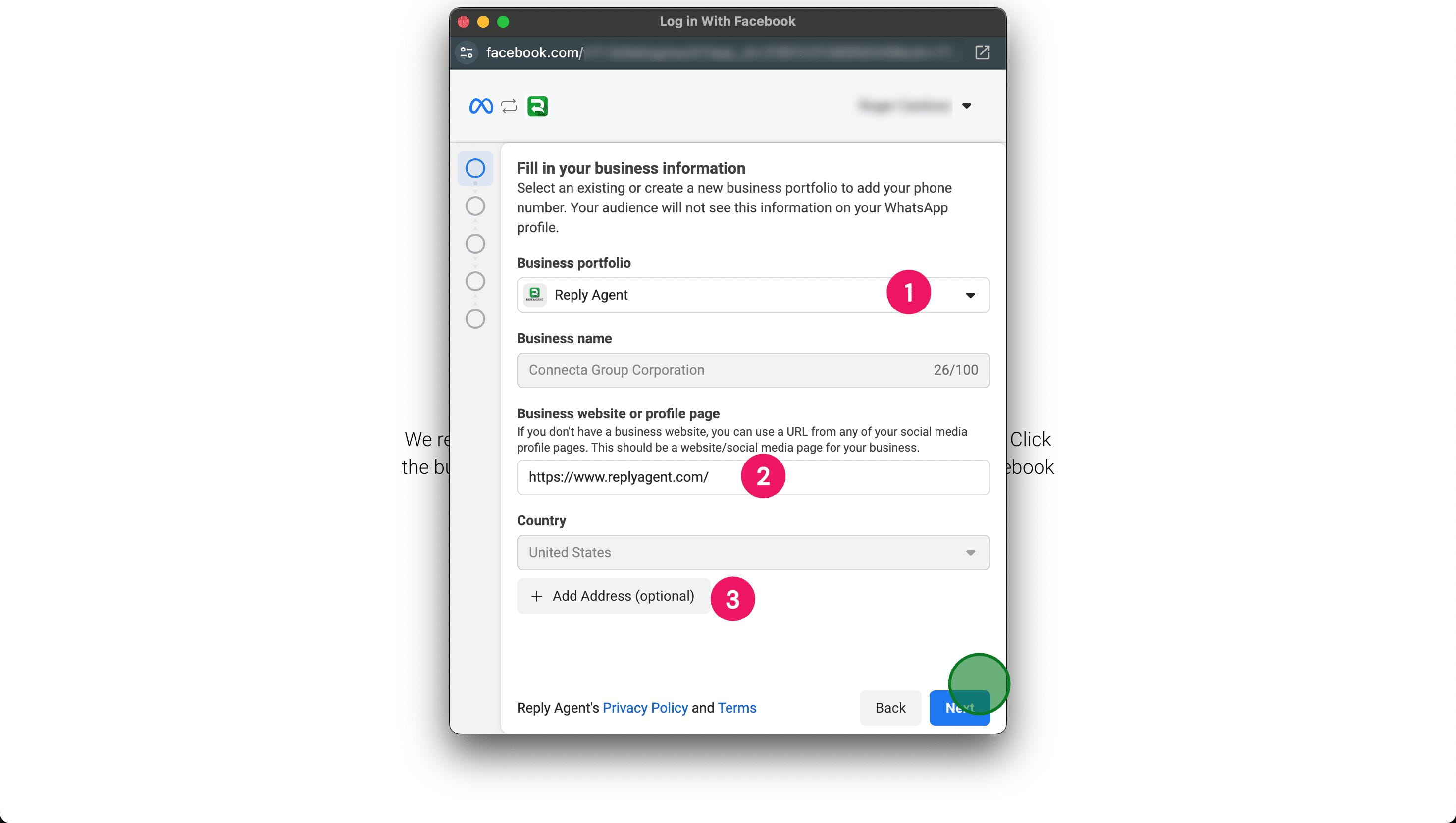
10. Create a new WhatsApp Business account or select an existing one.
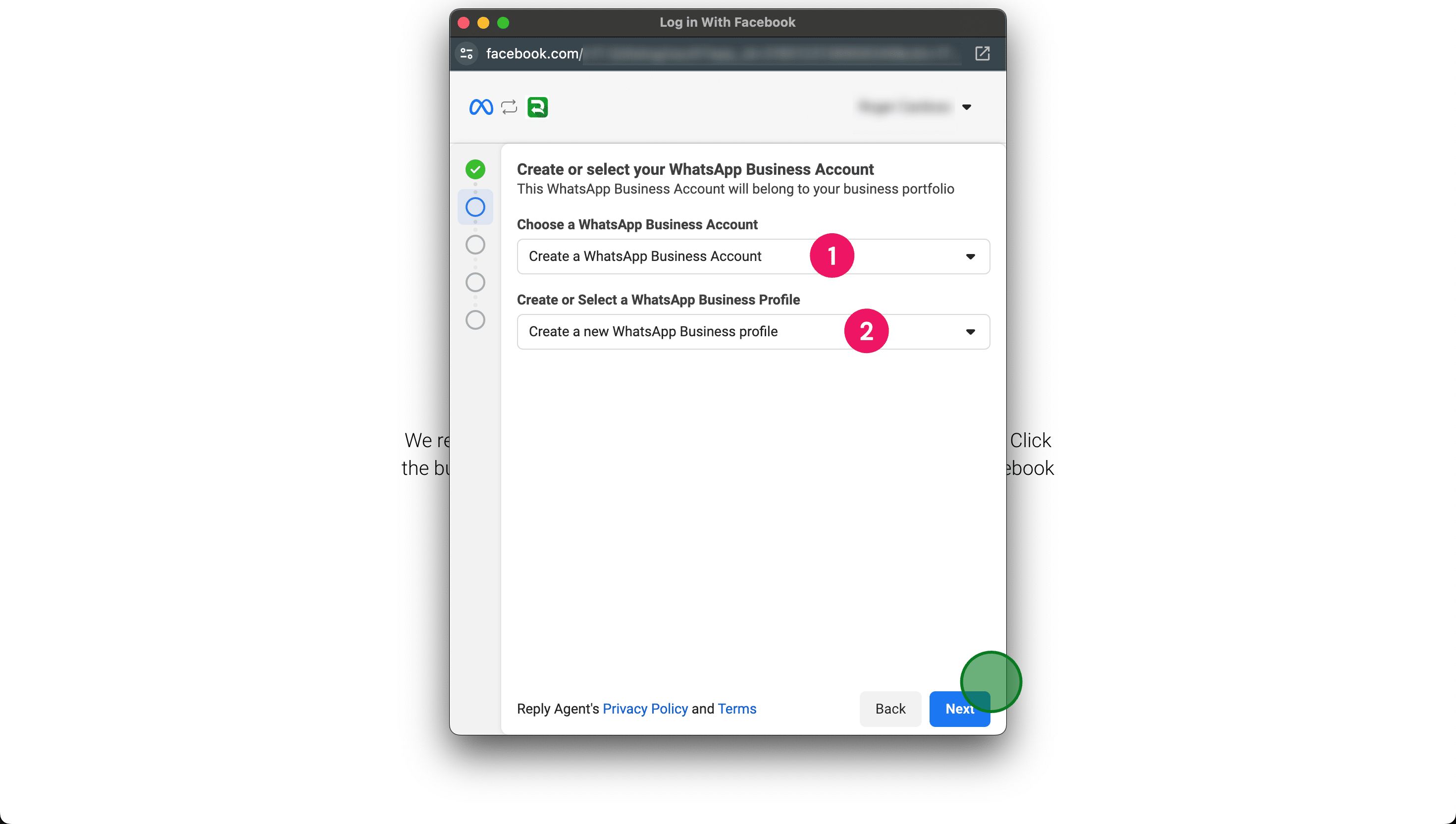
11. Enter the necessary information and click "Next".
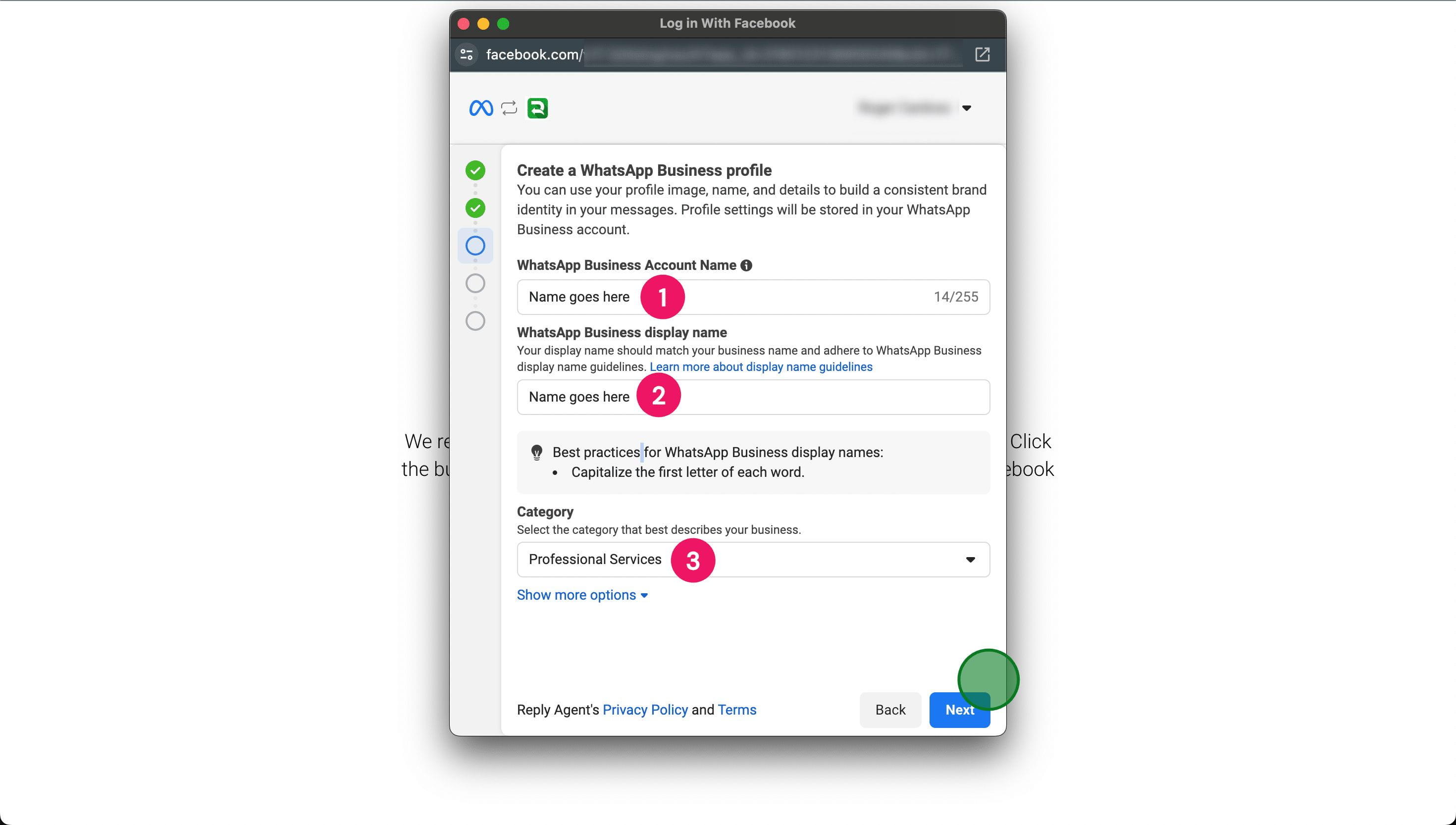
12. Enter the phone number, select how do you prefer to verify your number and click "Next".
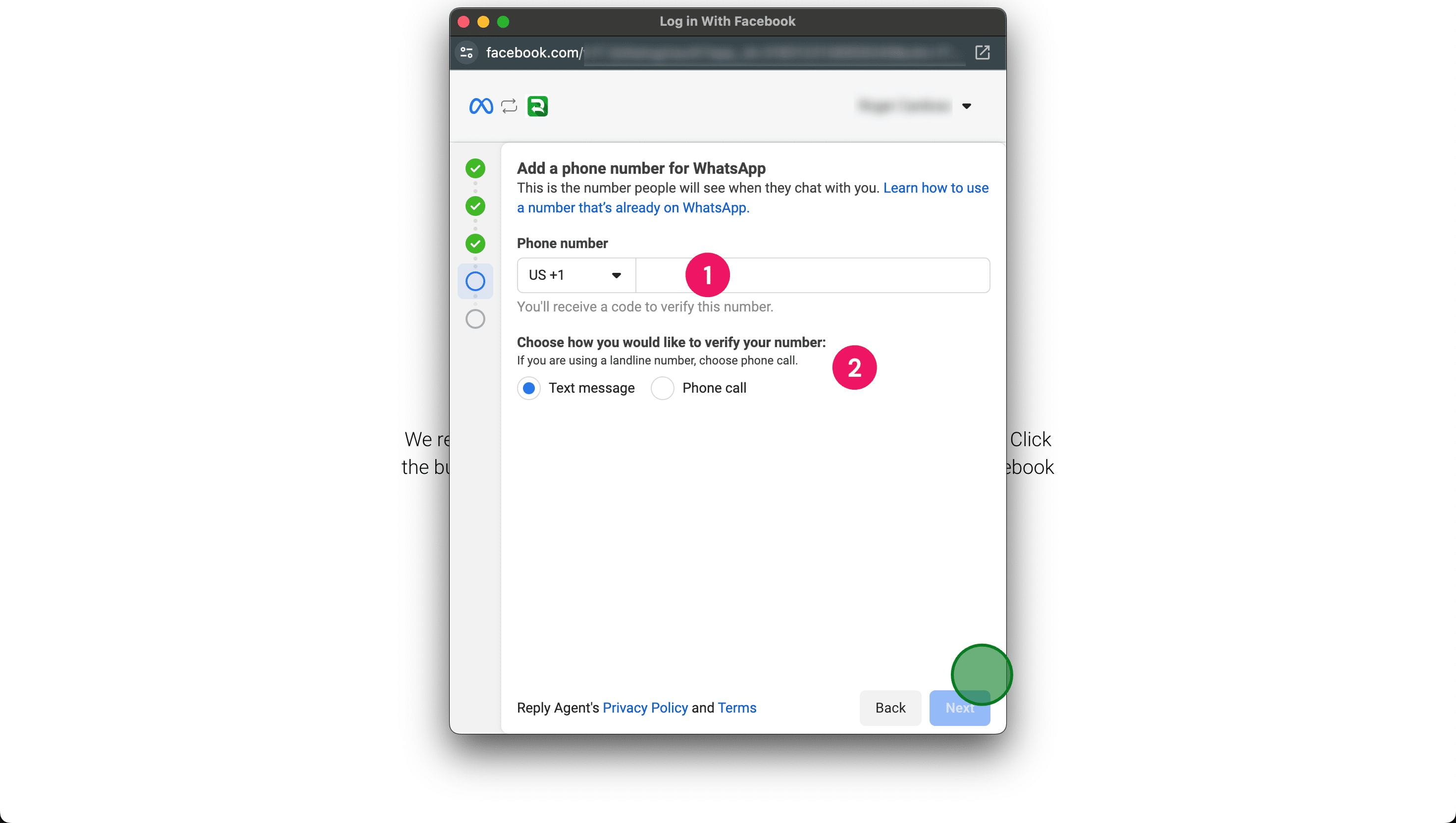
Additional tips:
1. **Separate WhatsApp Number**: It's crucial to note that you cannot use the same WhatsApp number you employ in your personal WhatsApp application on your phone. Doing so will render it inactive. We recommend purchasing a prepaid SIM card for separate use unless you're willing to relinquish your consumer WhatsApp app and number to utilize it within your ReplyAgent account.
2. **Acquiring a WhatsApp Number**: You have the option to purchase a mobile number at an affordable price from platforms like Twilio or Vonage. These numbers can then be utilized as your WhatsApp number for the Business API.
